Clean up resources
You clean up resources in the following order:
Schedule to delete the CMKs we have created
- Go to AWS KMS Console
- Click Customer managed keys
- Select FirstCMK
- Select ImportedCMK
- Click Key actions
- Click Schedule key deletion

- In the Schedule key deletion page
- In the Waiting period section, type
7 - Click Confirm that you want to schedule these keys for deletion after a 7 day waiting period.
- Click Schedule deletion
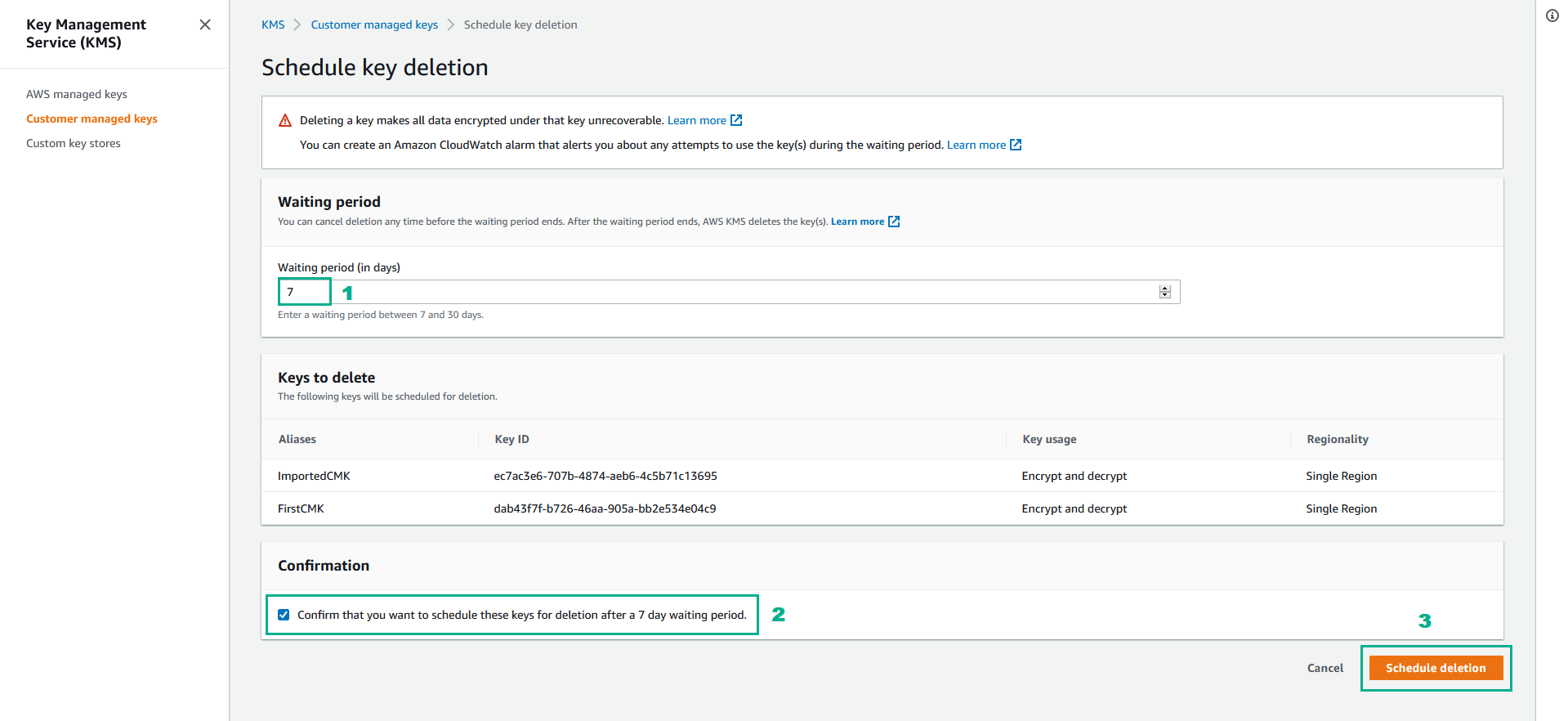
Terminate EC2 Instance
- Go to Amazon EC2 console.
- On the left navigation bar, click Intances.
- Select KMSWorkshop-Instance.
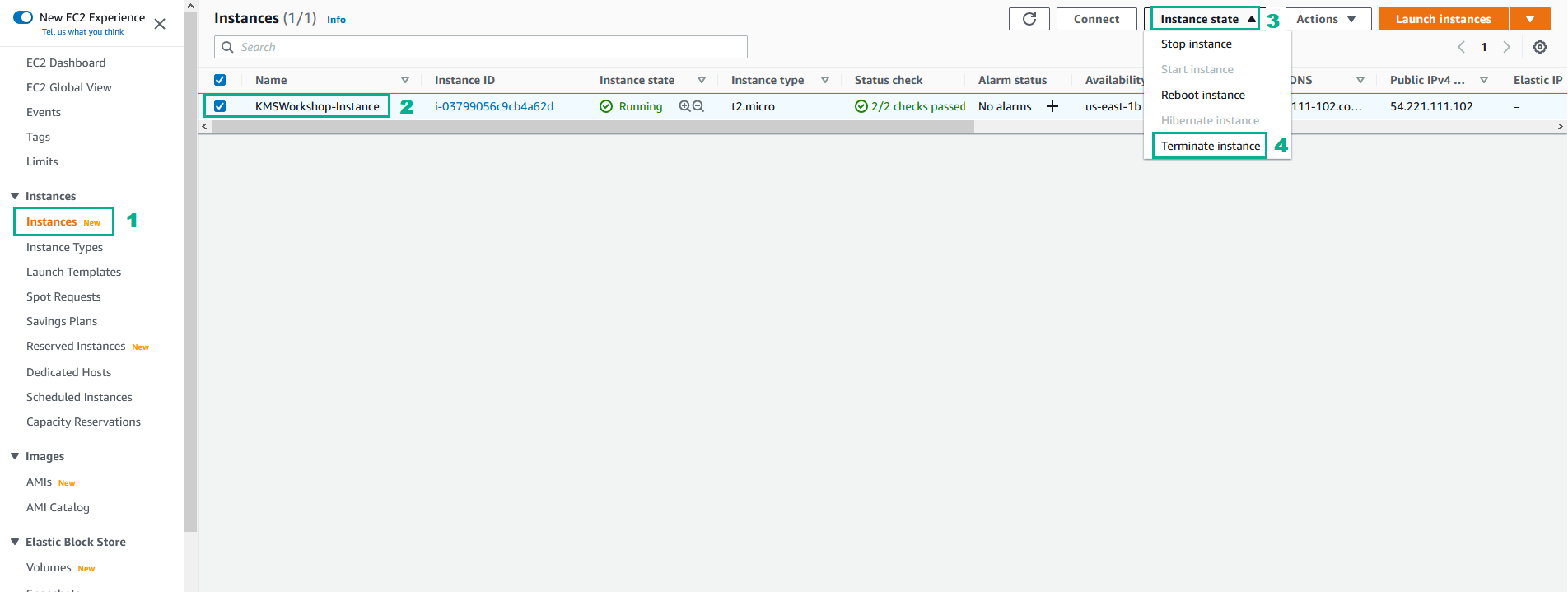
- Click Terminate
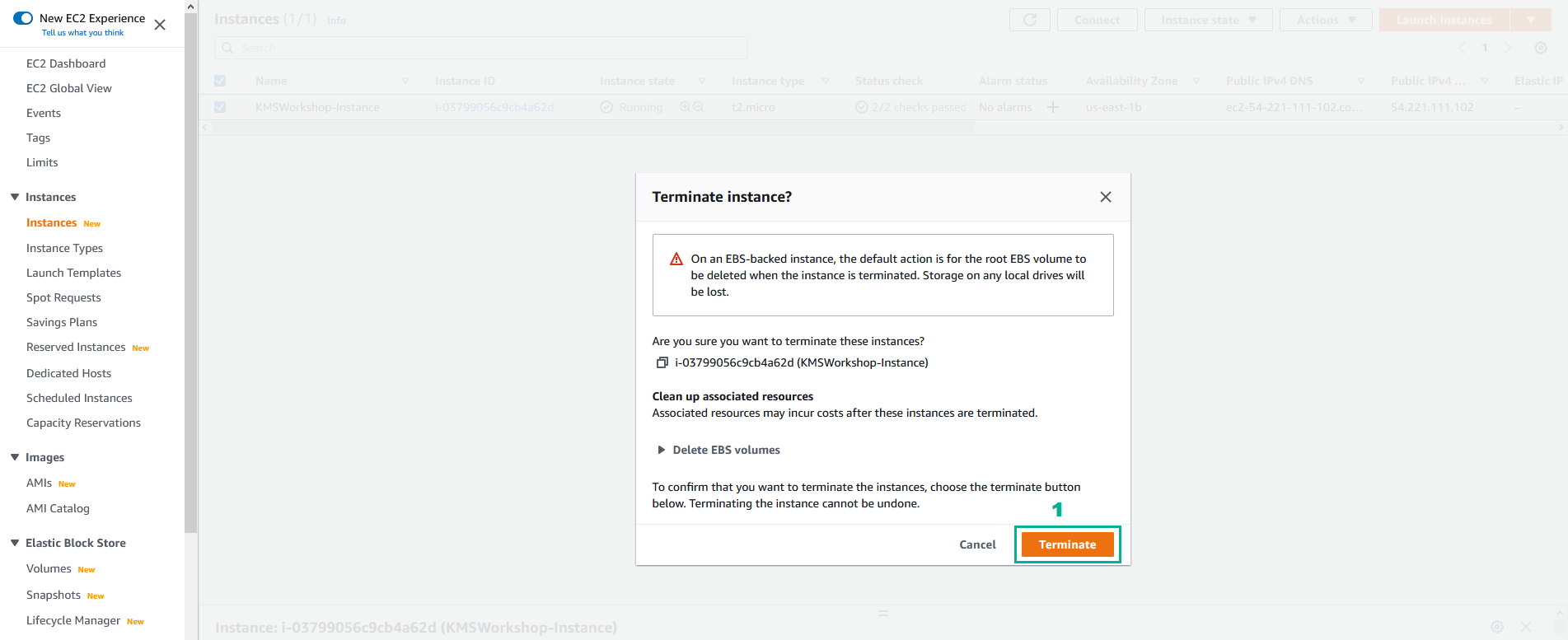
Delete S3 bucket
- Go to AWS S3 Console.
- Click Buckets
- Select S3 bucket was created to save file template.txt When we create the CloudFormation stack.
- Click Empty.
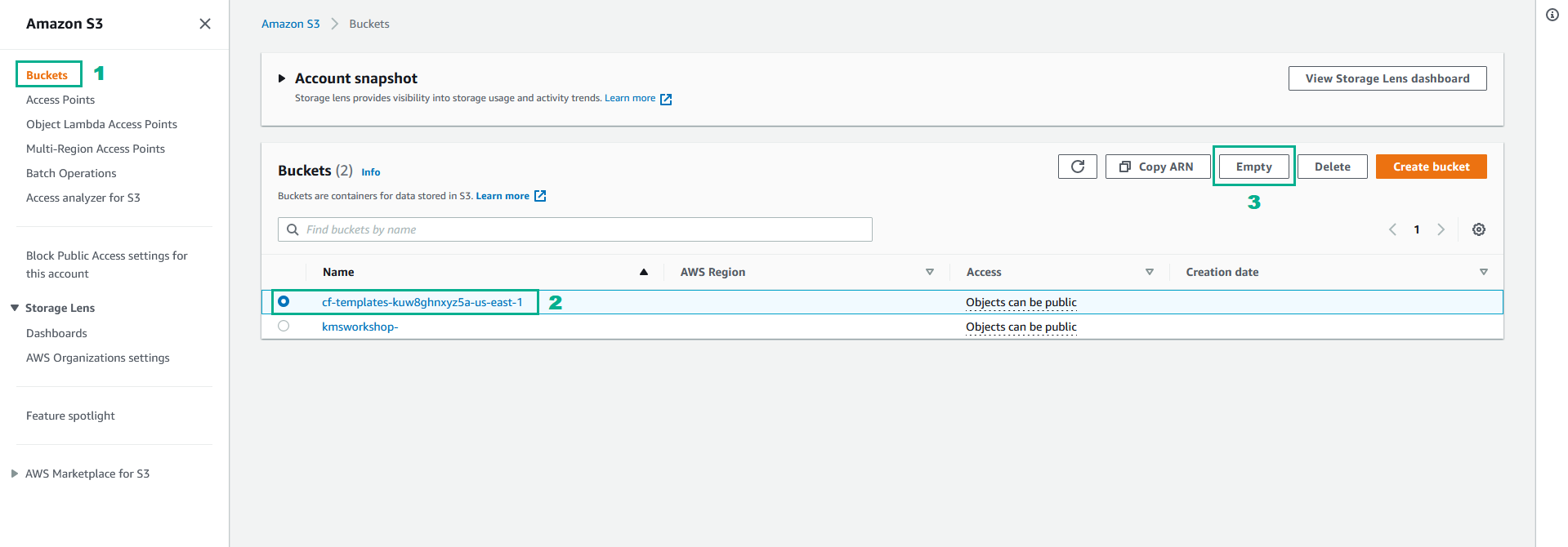
- Type
permanently deleteto confirm, then click Empty to delete the data in this S3 bucket.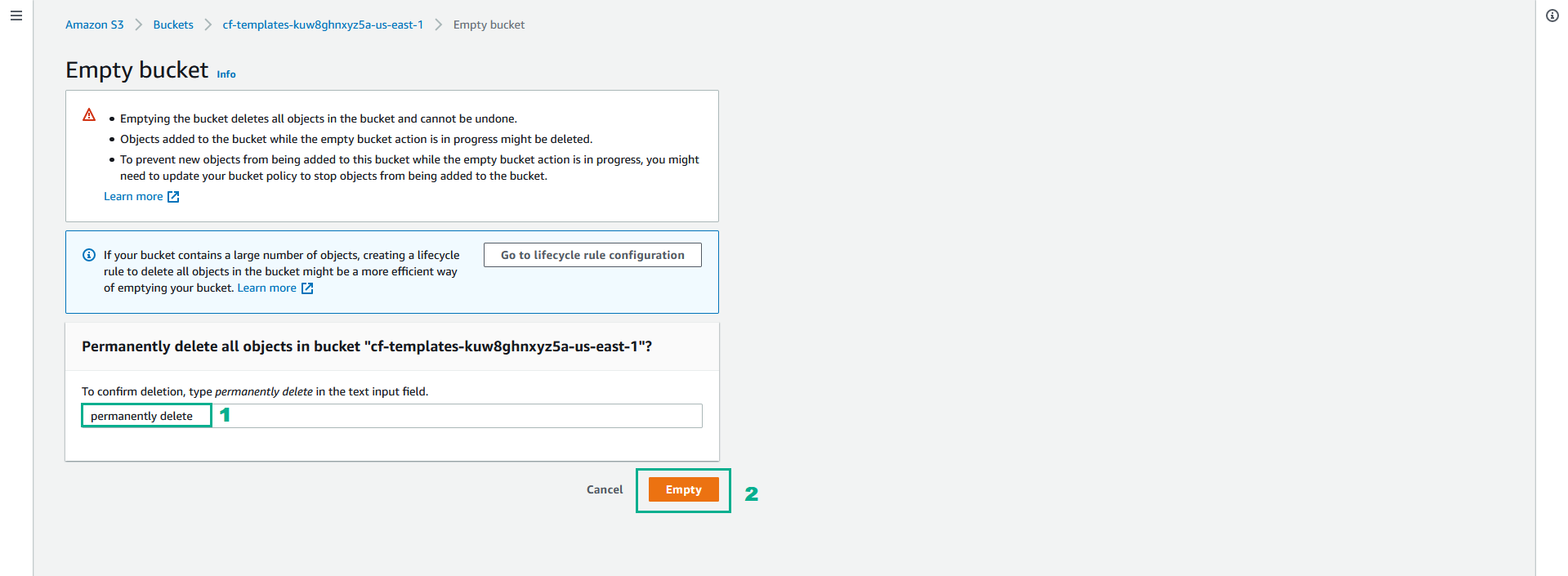
- Click Exit.
- Click Delete.
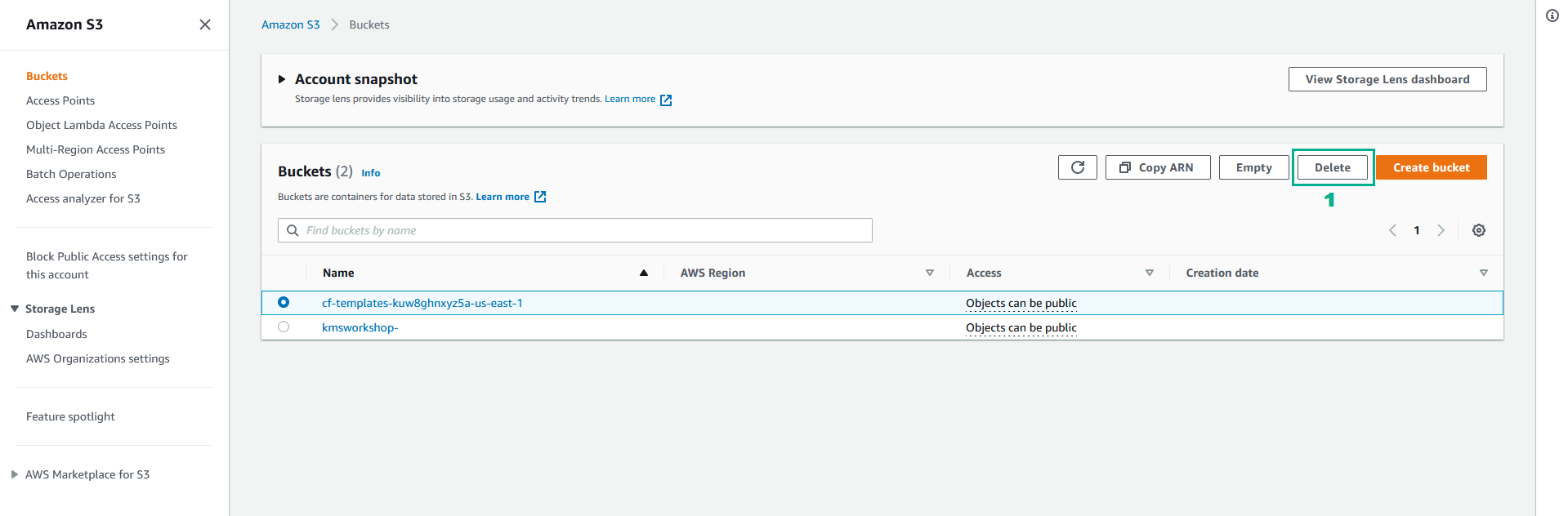
- Type the name of this bucket then click Delete bucket to delete this S3 bucket.
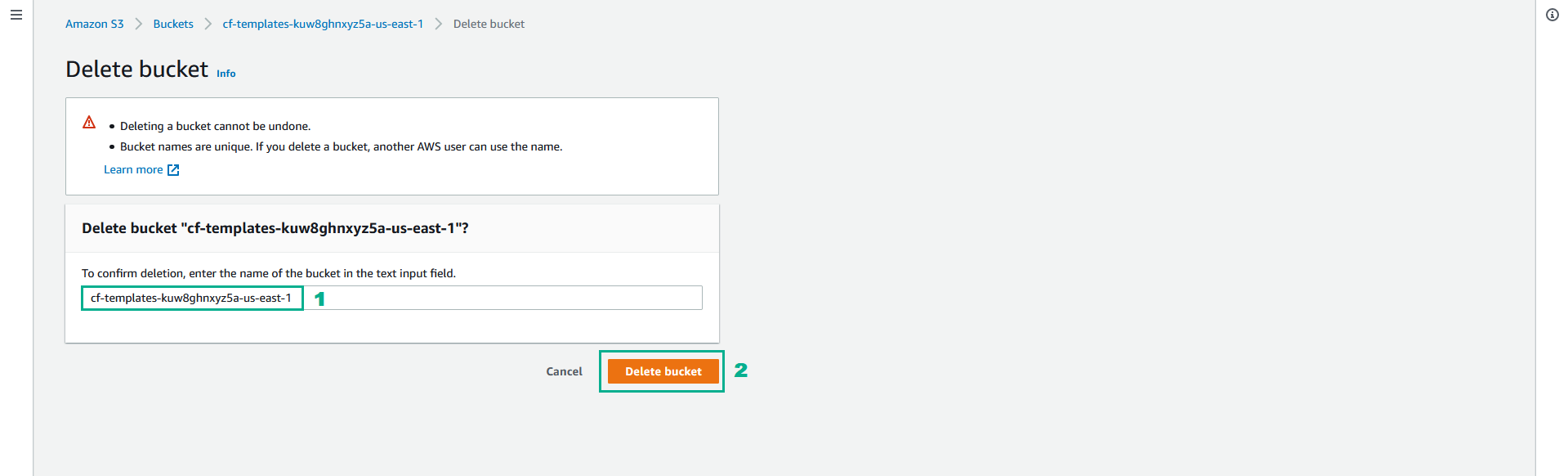
- Do the same for S3 bucket kmsworkshop
Delete Role
- Go to AWS IAM Console.
- Click Roles.
- Select KMSWorkshop-InstanceInitRole.
- Click Delete
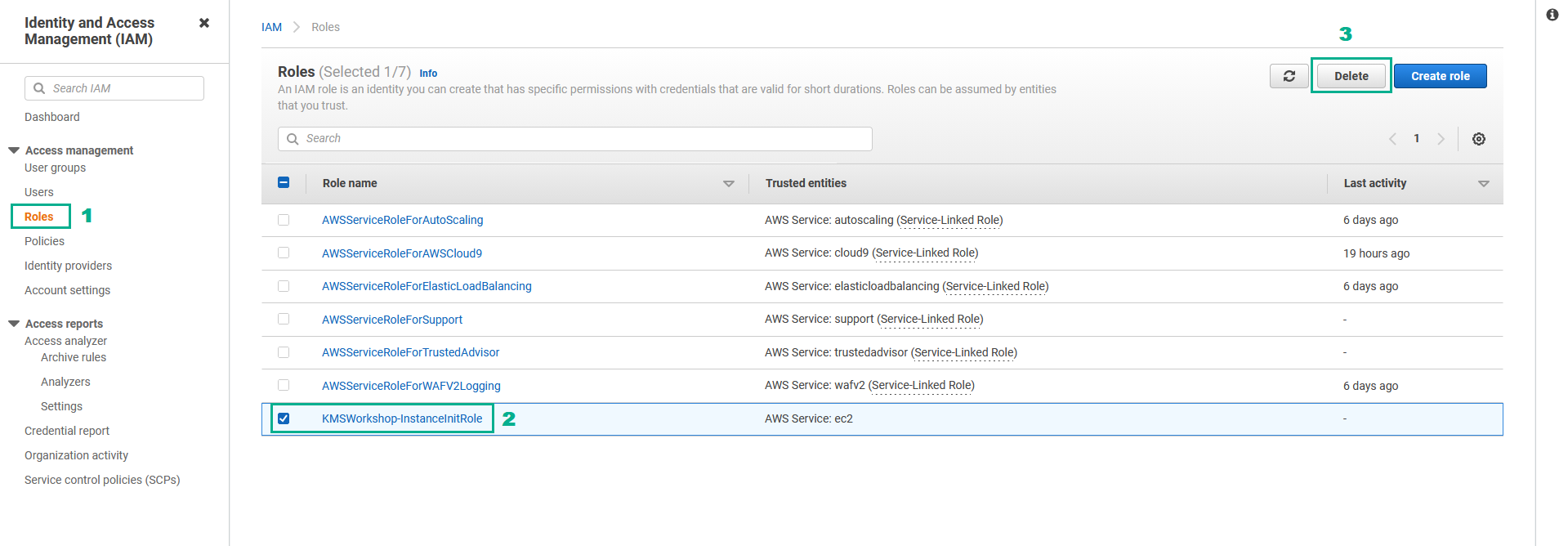
- Type
KMSWorkshop-InstanceInitRoleto confirm, thne click Delete
Delete CloudFormation Stack
- Go to AWS CloudFormation Console.
- Select KMSWorkshop-Stack.
- Click Delete
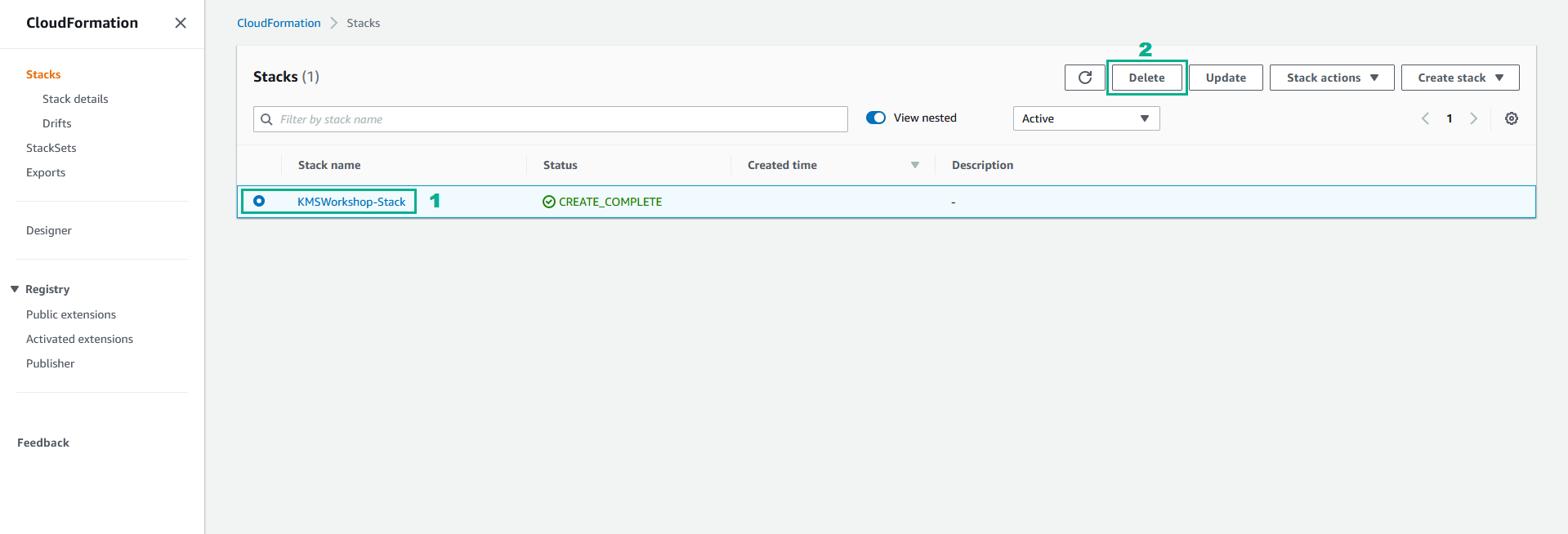
- Click Delete stack
