Install Web App
Install Web App
The Web App is very simple python web server that works as a shared file server, for internal employees for example. It allows to upload and download files to/from S3. For downloads the Web App keeps a local file in the instance where Web App is running, prefixing the file with “localfile-”.
Our instance has a role with a policy attached to it that allow to read/write from S3.
- Execute the command
pwdto check Home Directory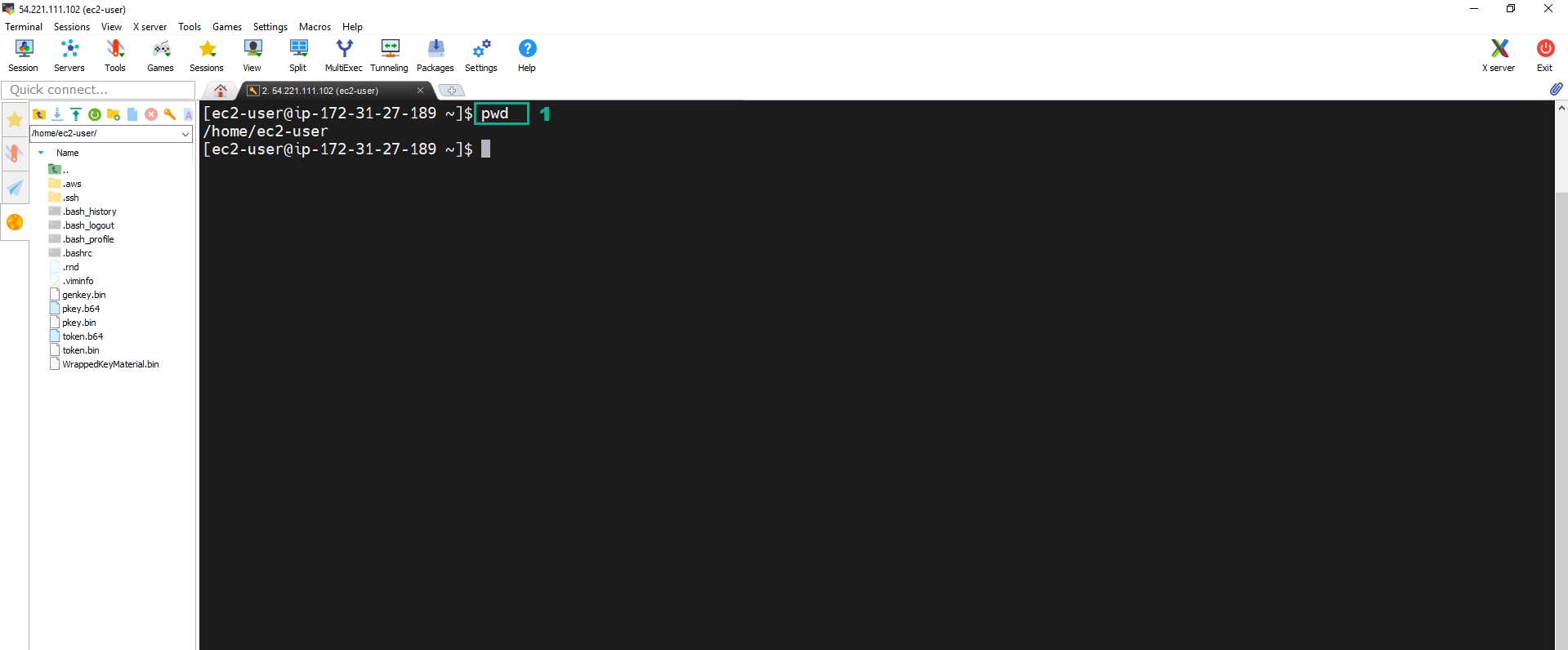
- Execute the below command to install Pip library
sudo easy_install pip==20.3.4
 3. Execute the below command to check Pip version.
3. Execute the below command to check Pip version.
pip3 --version
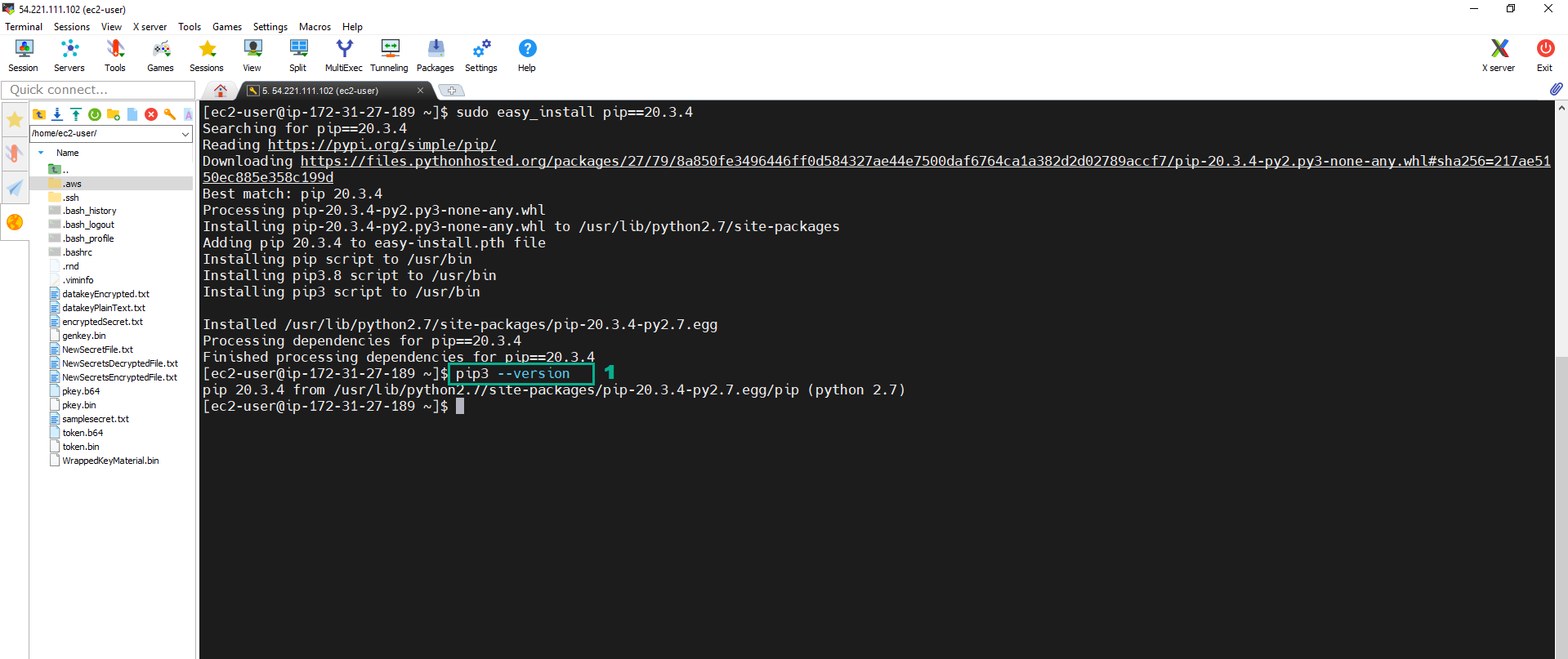 4. Execute the below command to create the folder to work and install boto3 library in it
4. Execute the below command to create the folder to work and install boto3 library in it
sudo mkdir SampleWebApp
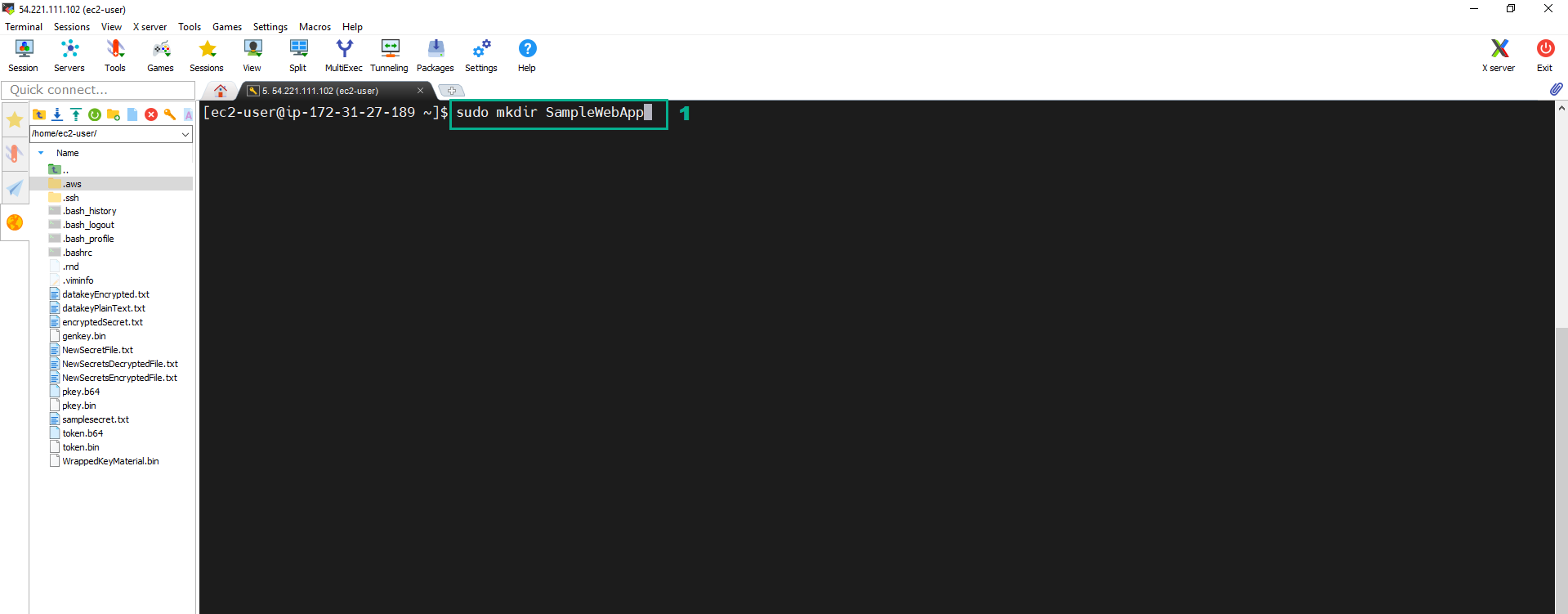 5. Execute the below command to install boto3 library
5. Execute the below command to install boto3 library
sudo pip install boto3
 6. Execute the below command to access folder SampleWebApp then download the template of Web App
6. Execute the below command to access folder SampleWebApp then download the template of Web App
cd SampleWebApp/
sudo wget https://raw.githubusercontent.com/aws-samples/aws-kms-workshop/master/WebApp.py
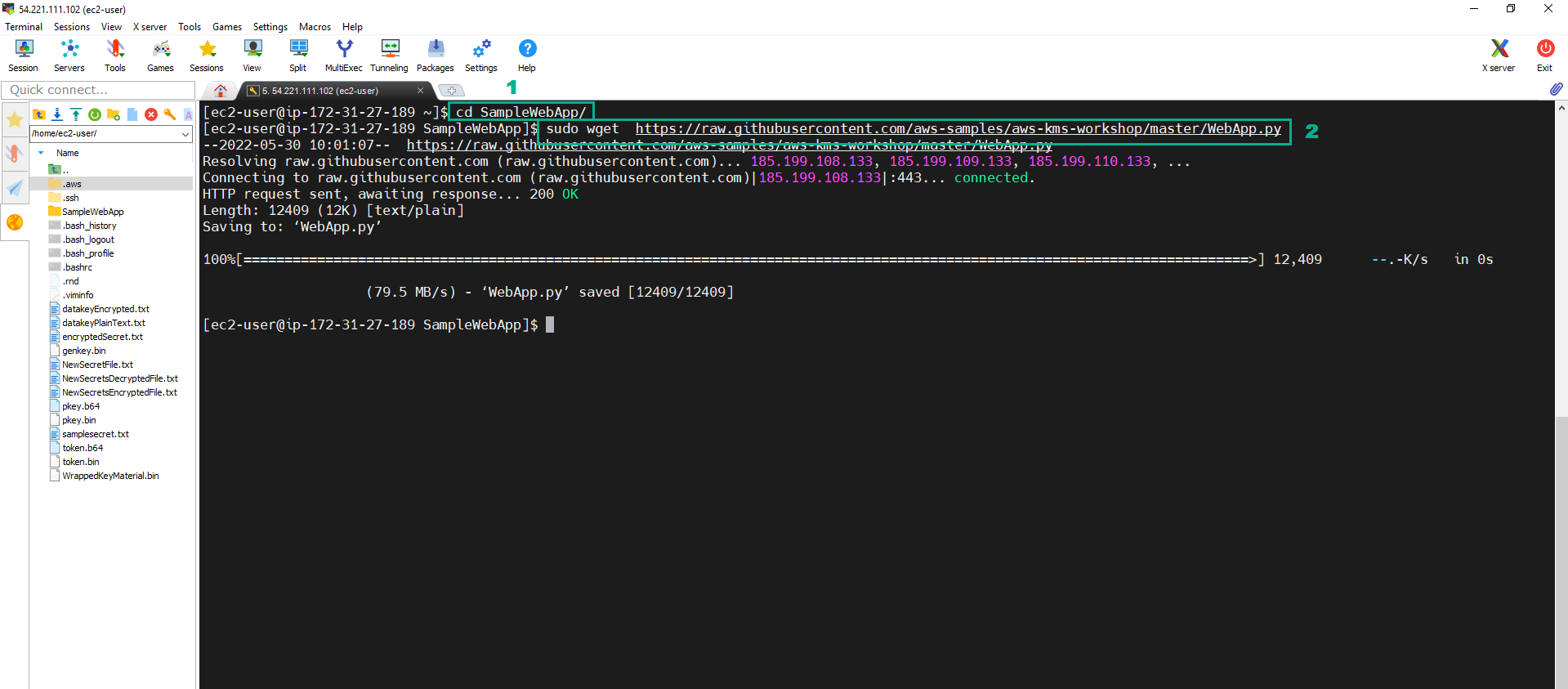 7. Execute the below command to check the connection and get the Public IP of the Instance
7. Execute the below command to check the connection and get the Public IP of the Instance
sudo curl http://169.254.169.254/latest/meta-data/public-ipv4/
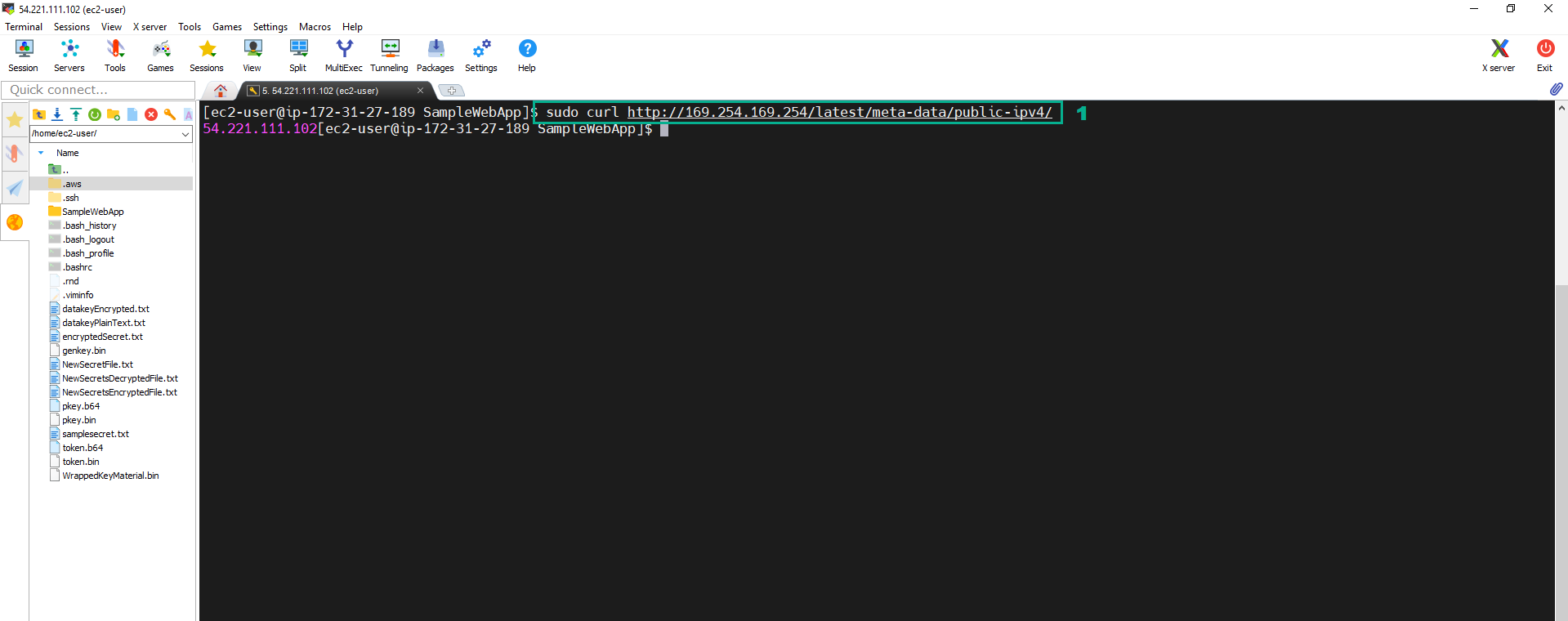 8. Execute the below command to run Web server
8. Execute the below command to run Web server
sudo curl http://169.254.169.254/latest/meta-data/public-ipv4/
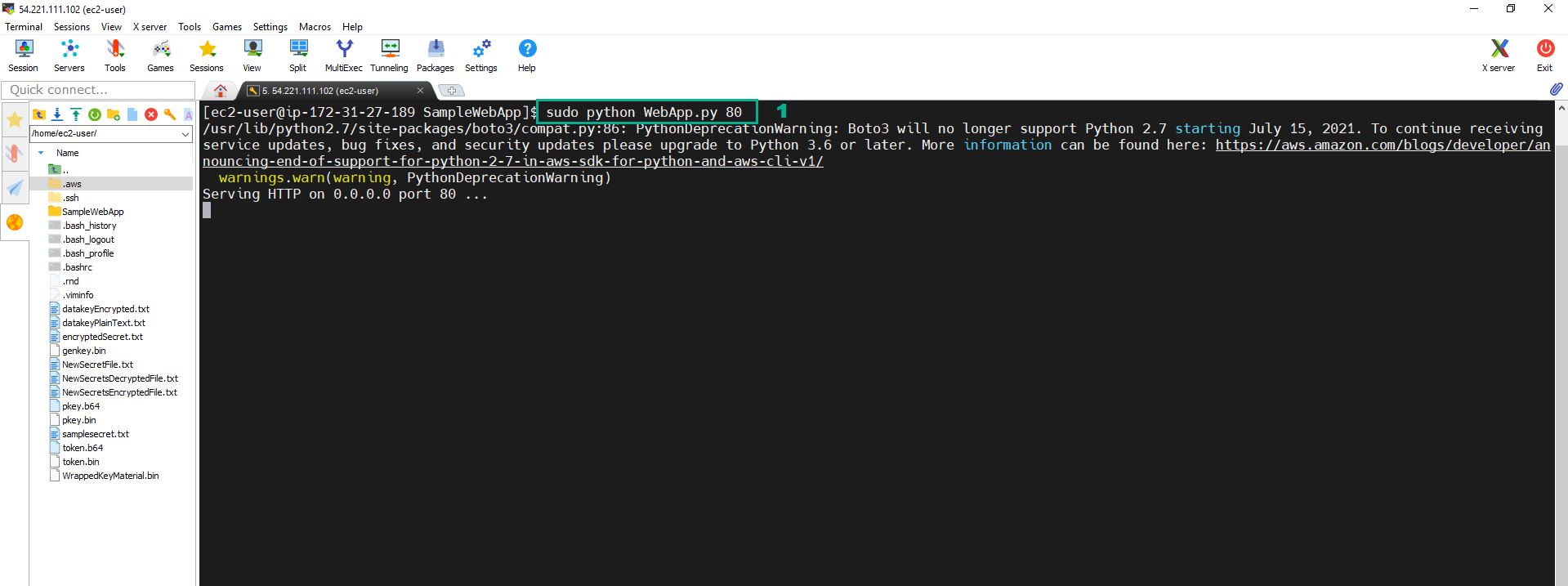 9. Add a Security Group allow HTTP traffic into KMSWorkshop-Instance .
9. Add a Security Group allow HTTP traffic into KMSWorkshop-Instance .
- Go to Amazon EC2 console.
- On the left navigation bar, Click Security Groups.
- Select Create security group.
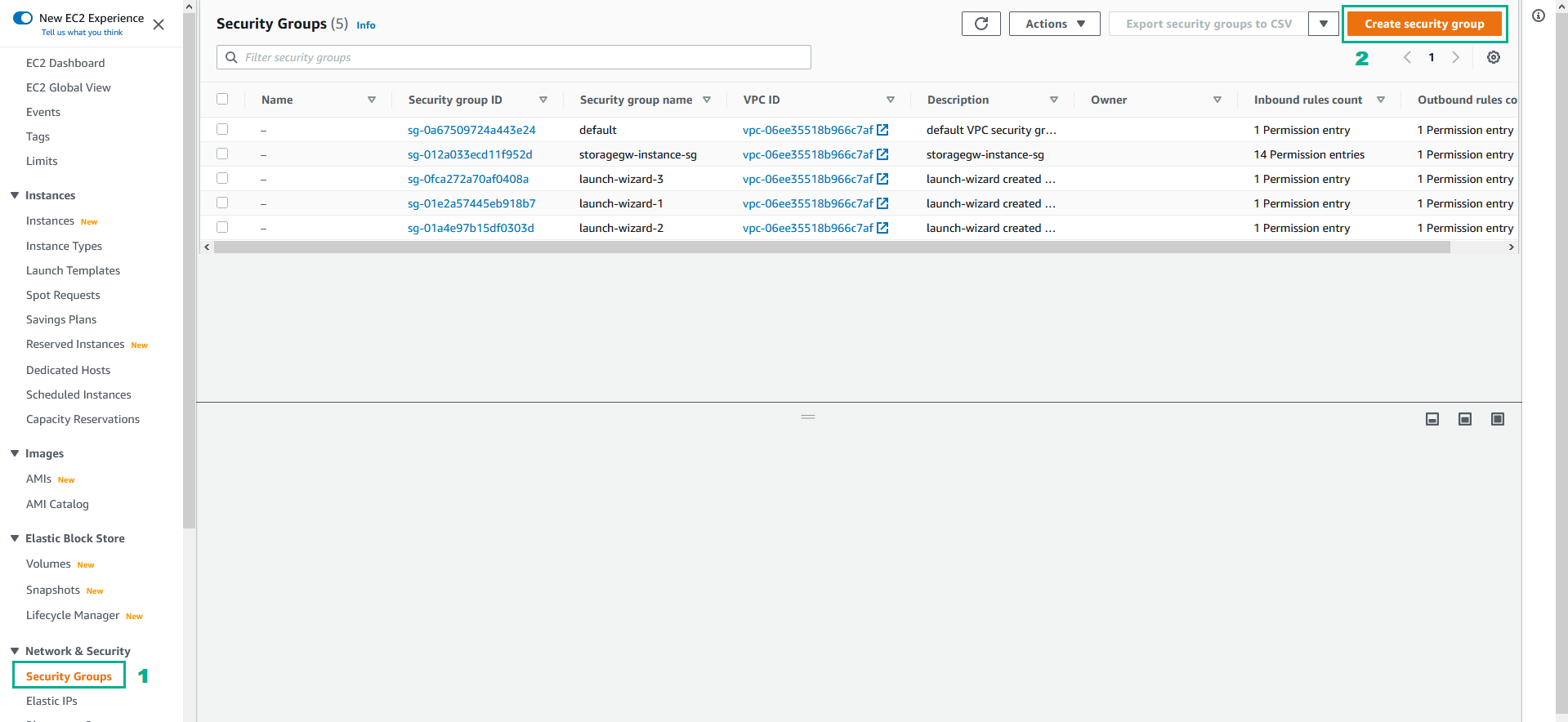
- In the Basic details section
- In the Security group name section, type
KMSWorkshopGroup. - In the Description section, type
KMSWorkshopGroup.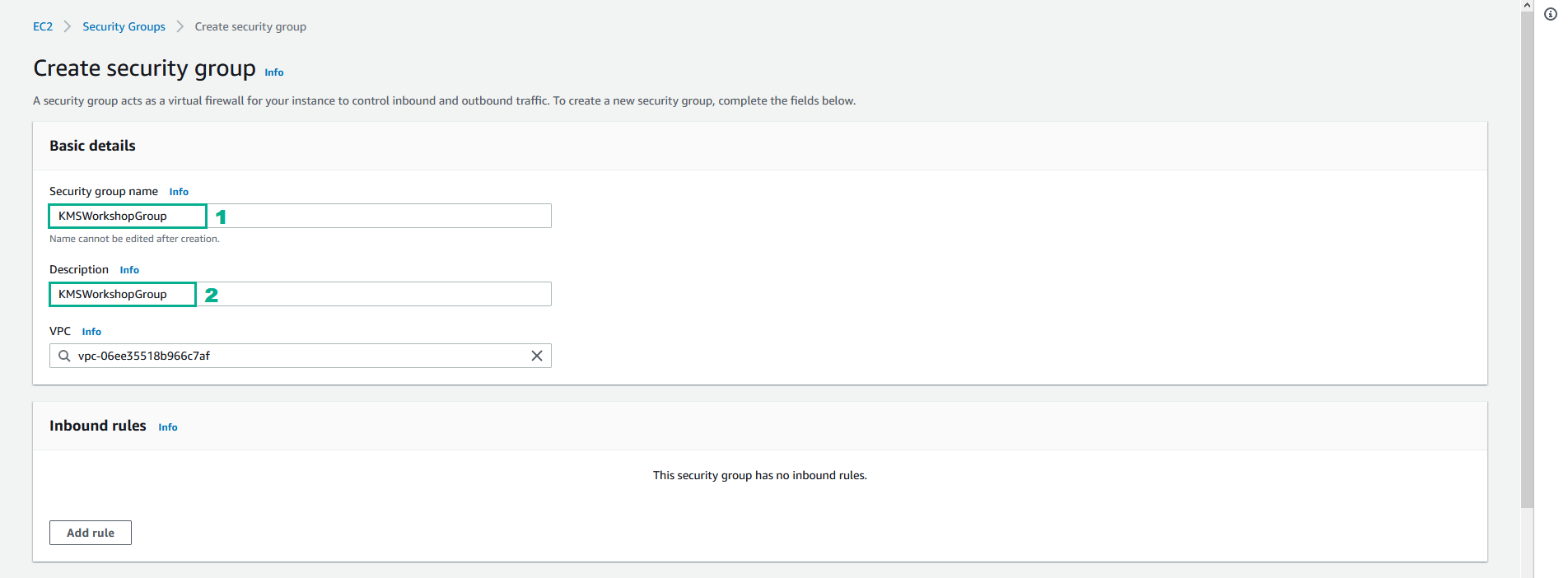
- In the Inbound rules section, click Add rule.
- In the Type section, Select HTTP
- In the Source section, Select 0.0.0.0/0.
- Click Add rule to add a new rule.
- In the Type section, Select HTTP
- In the Source section, Select ::/0.
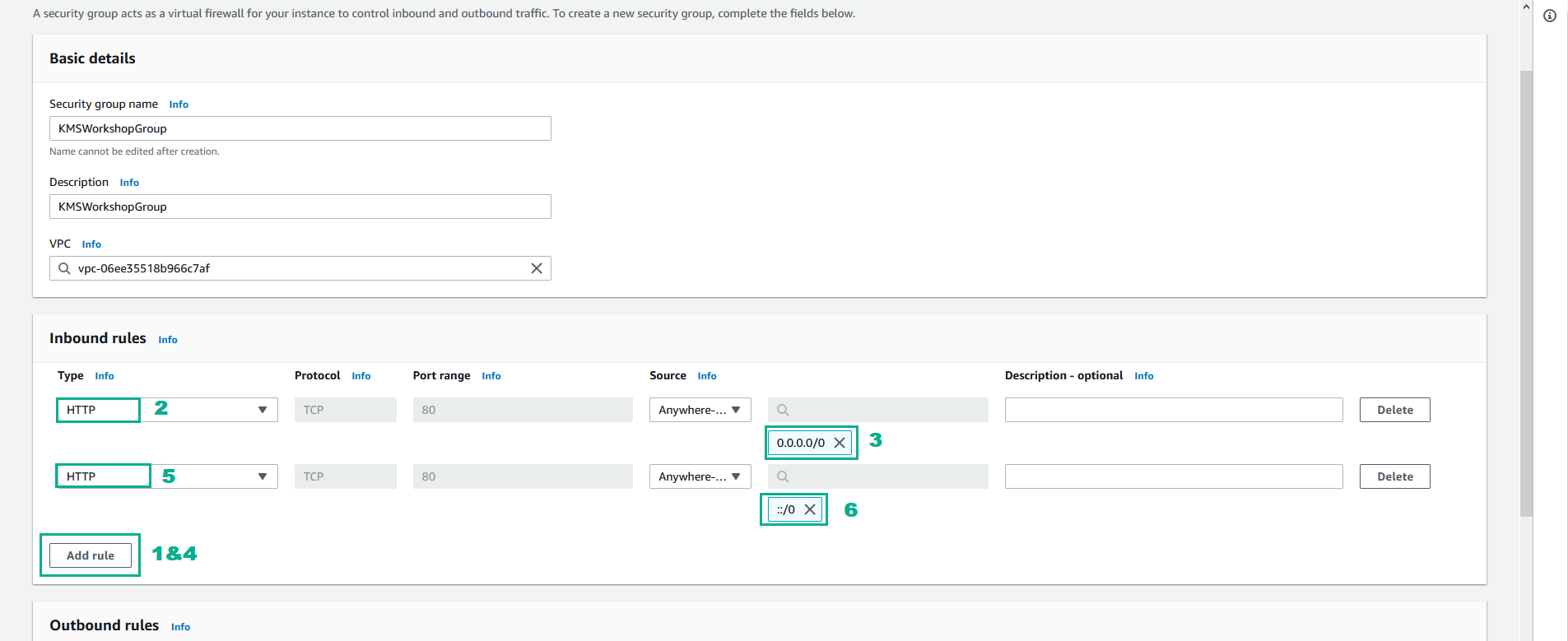
- Drag the screen down, Click Create Security Group.
- Add Security Group select KMSWorkshop-Instance
- Go to Amazon EC2 console.
- On the left navigation bar, select Intances.
- Select KMSWorkshop-Instance.
- Click Actions
- Click Security
- Click Change security group
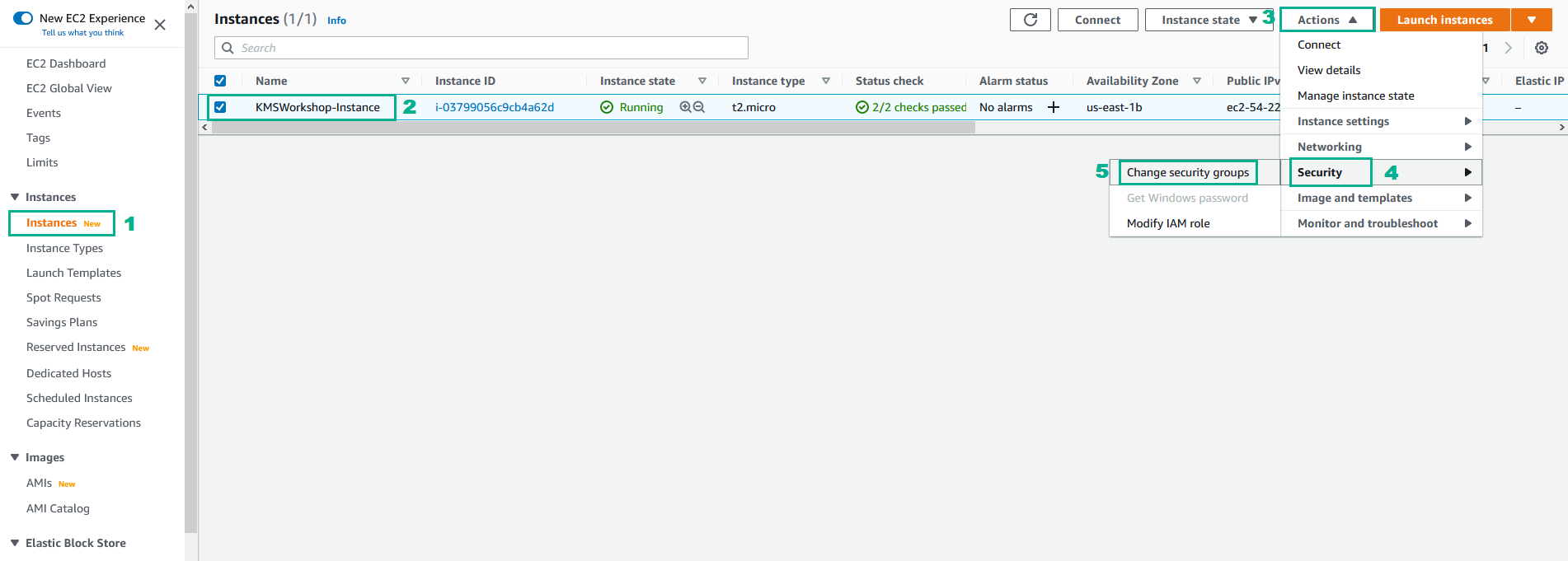
- In the Associated security groups section
- Type
KMSWorkshop-AdditionalPermissionsinto the search bar - Select KMSWorkshop-AdditionalPermissions
- Click Add security group
- Click Save
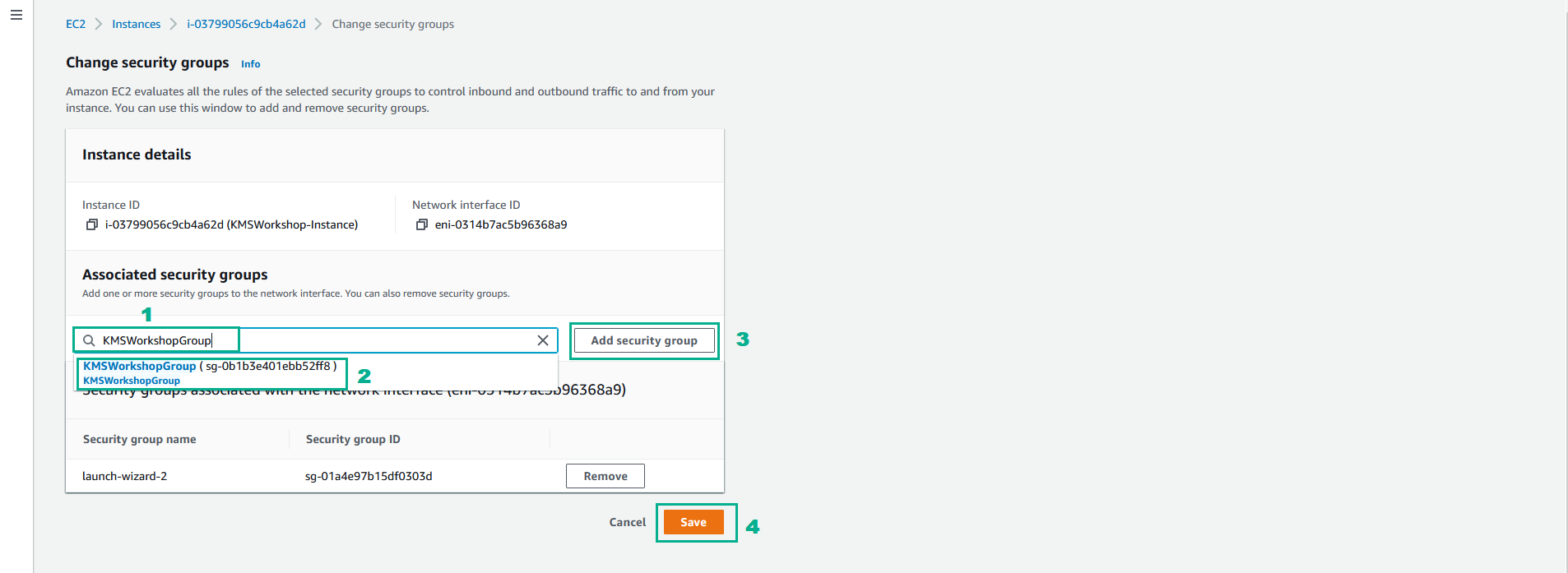
- Go to Web App by Public IP http://54.221.111.102
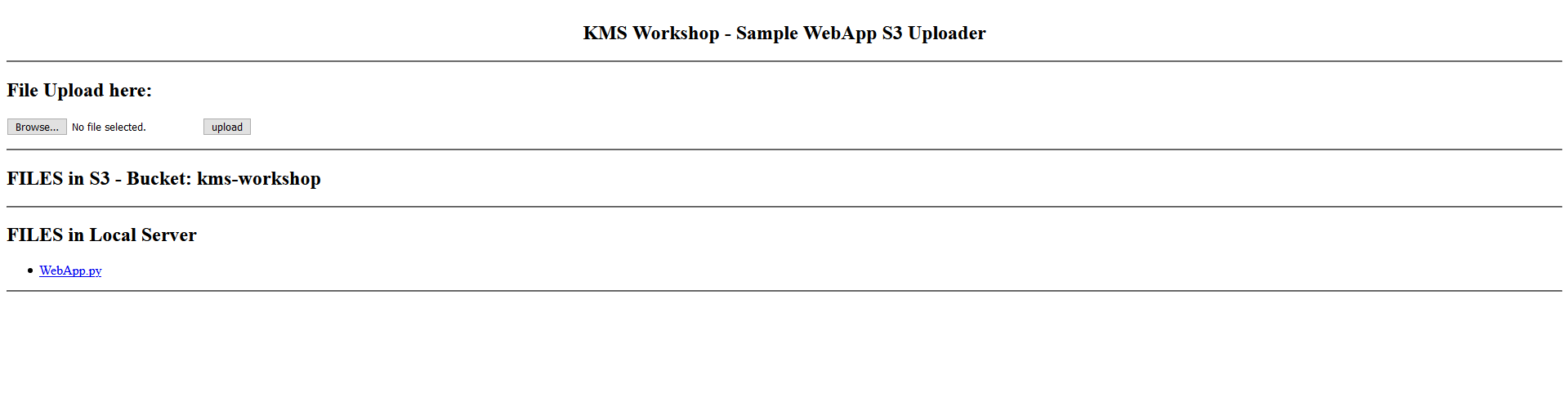
- The Web app consist 3 section:
- File Uploader: allow upload file into S3
- Files in S3 : show the file list in the S3 bucket
- Files in local : show the file list in the Web App server.
- In our laptop, create file SampleFile-KMS.txt
- Click Browse, Select file SampleFile-KMS.txt
- Click upload
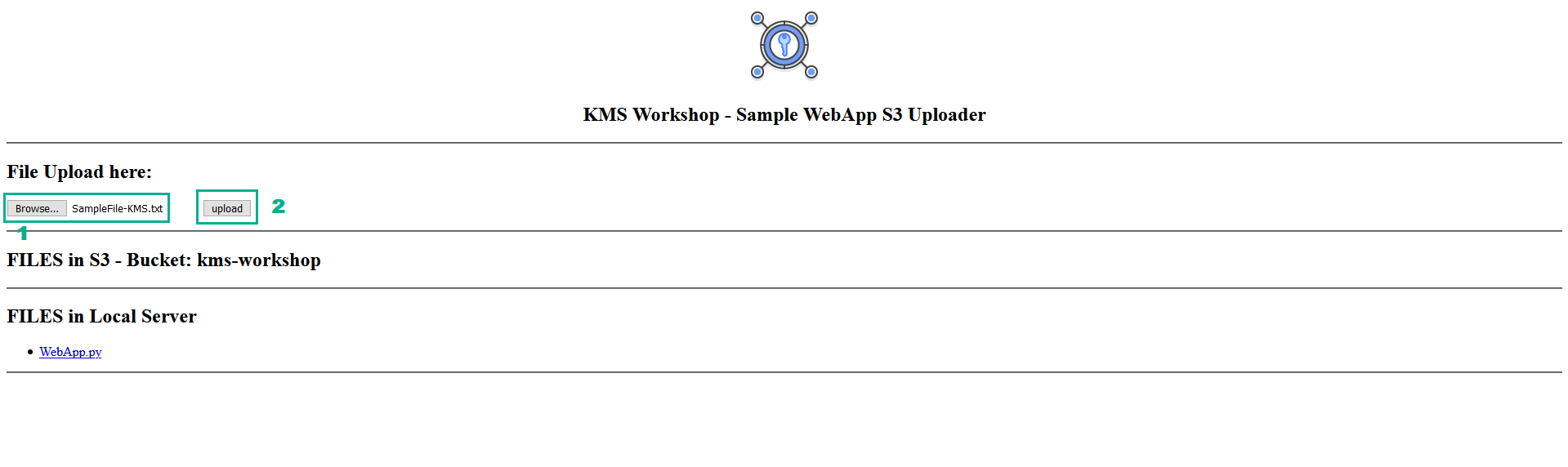
- In the Web App home, we see file SampleFile-KMS.txt in section FILES in S3
