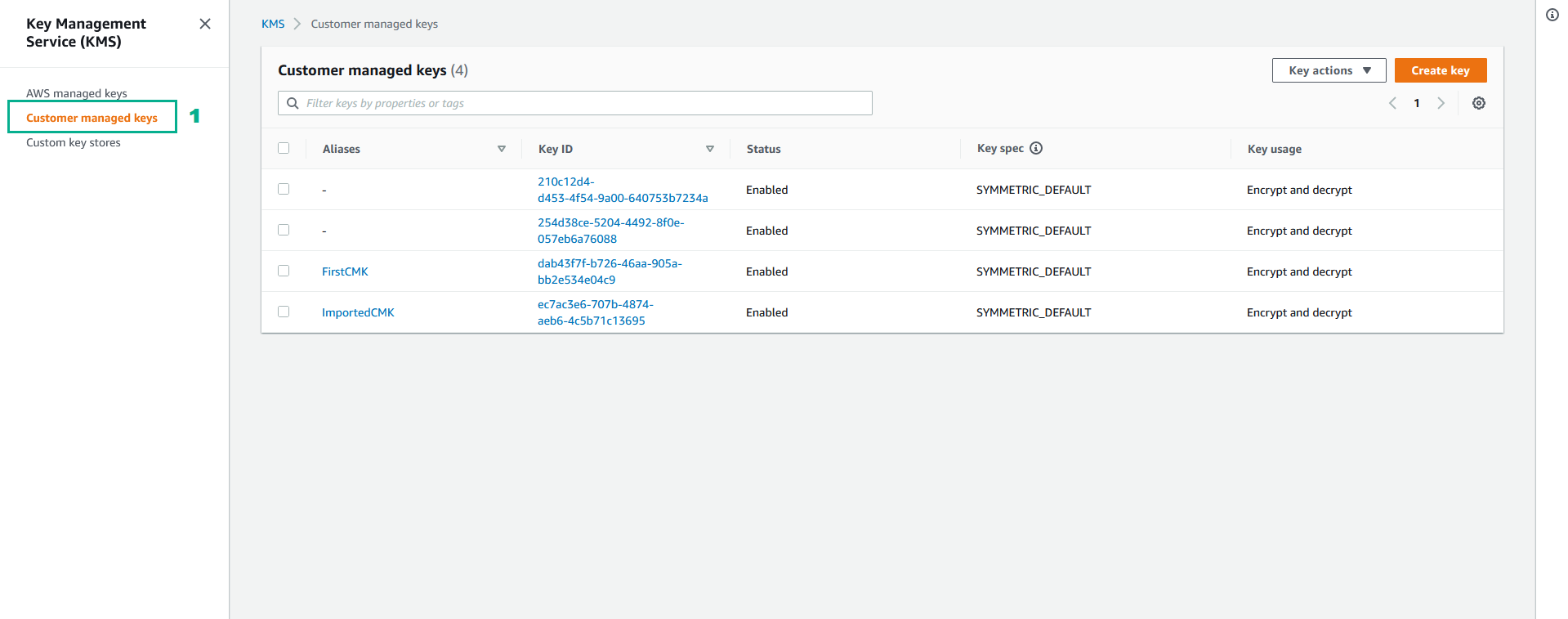Thực hiện Rotating AWS KMS CMK
Rotating CMK là một việc rất quan trọng trong quản lý khóa và là một phương pháp bảo mật tốt nhất. Trong AWS KMS, có nhiều cách khác nhau để rotate các khóa tùy theo cách chúng được tạo.
Rotate khóa CMK được tạo từ AWS Key Material
Bật tính năng tự động rotate Key Material hàng năm với AWS KMS
Với AWS Key Material, bạn có thể bật tính năng tự động rotate Key Material hàng năm với AWS KMS. Dữ liệu cryptographic material cũ cũng sẽ được KMS lưu lại để sử dụng cho việc Giải mã dữ liệu được Mã hóa trước đó.
CMK sau khi rotate vẫn giữ nguyên các thuộc tính như Key ID, Key ARN, Region, Policies, Permision. Do vậy mà bạn không cần phải trỏ lại CMK Alias tới CMK được khởi tạo mới.
- Cấp quyền EnableKeyRotation để Rotating AWS KMS CMK
- Truy cập vào giao diện quản trị dịch vụ IAM.
- Click Policies.
- Nhập
KMS-Workshop-ImportMaterialPermissionsvào ô tìm kiếm, nhấn Enter - Click KMS-Workshop-ImportMaterialPermissions
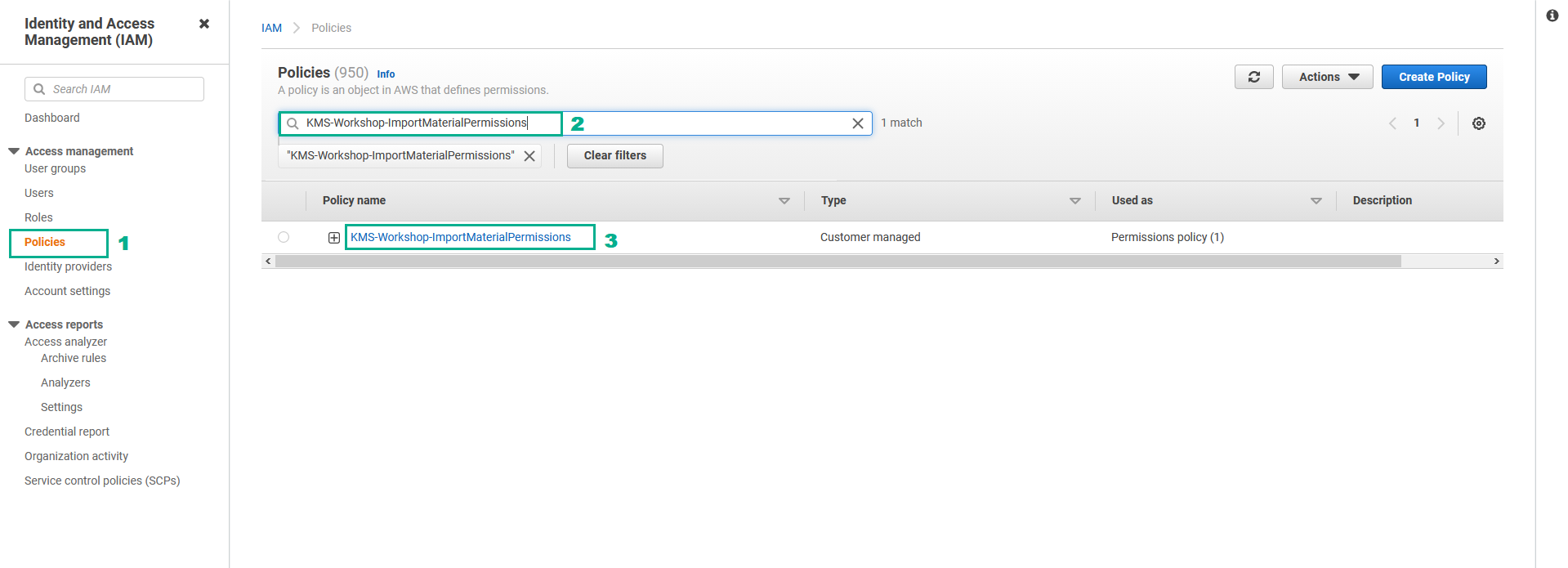
- Tại trang Summary
- Click Edit policy
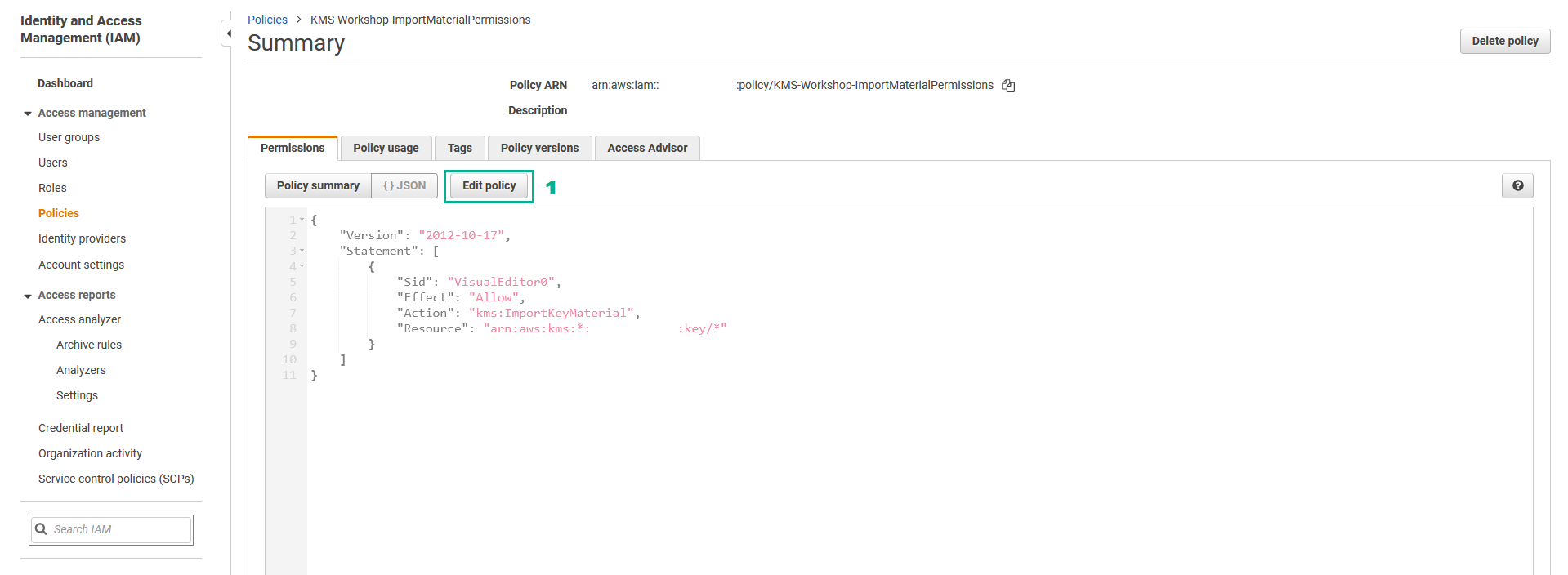
- Tại trang Edit KMS-Workshop-ImportMaterialPermissions
- Click KMS
- Click Actions
- Nhập
EnableKeyRotationvào ô tìm kiếm - Chọn
EnableKeyRotation - Click Review policy
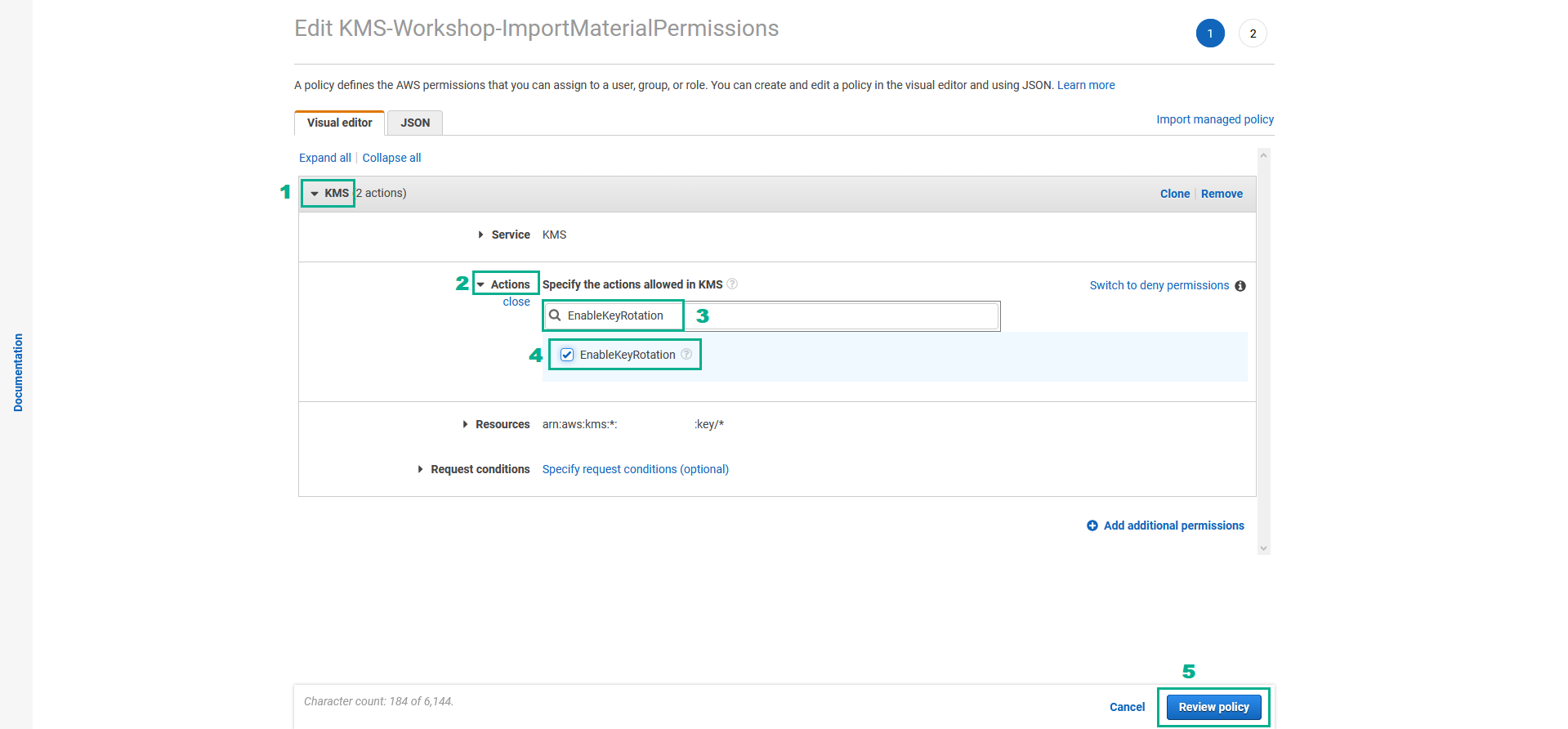
- Tại trang Review policy
- Click Save changes
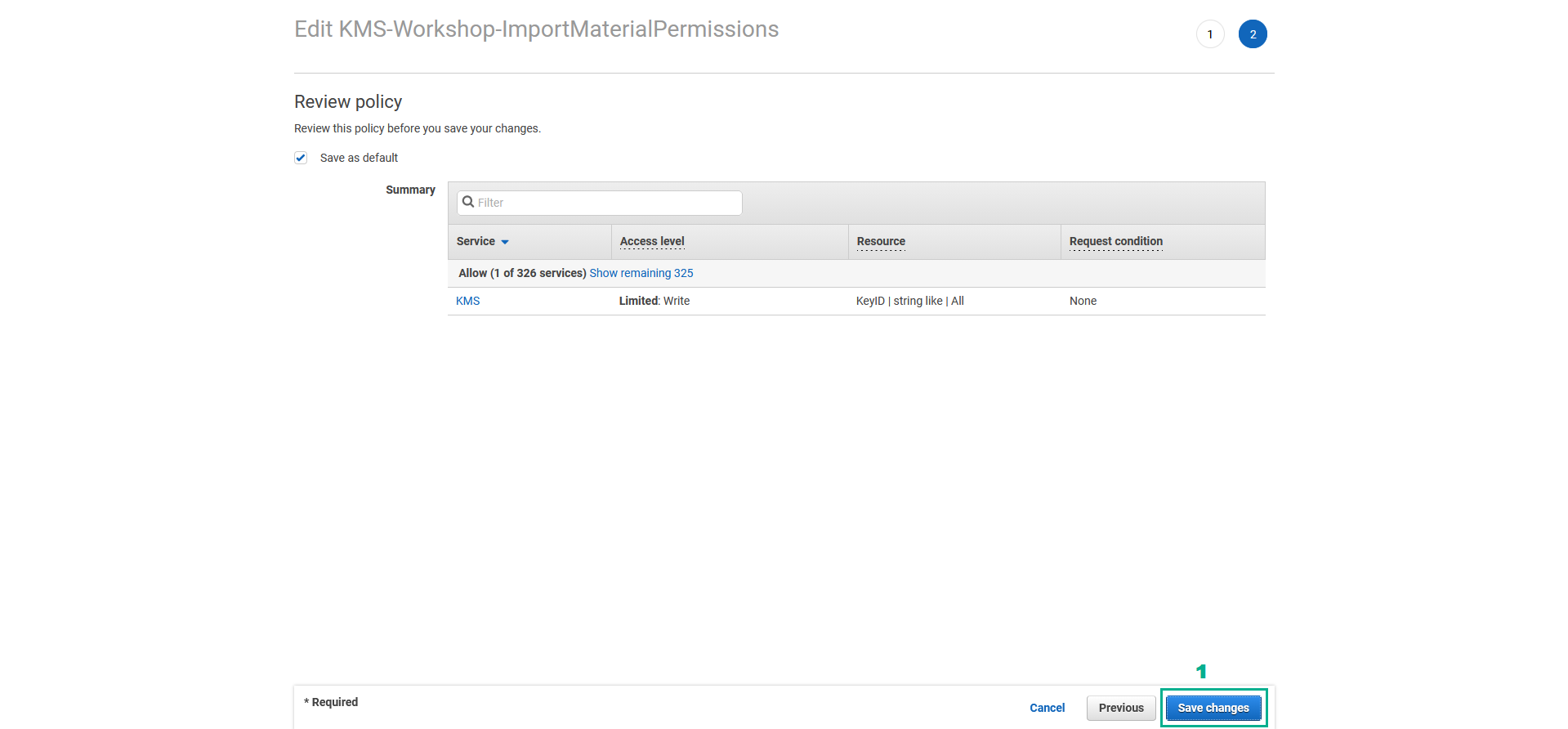
- Chạy lệnh dưới đây để tự động Rotating AWS KMS CMK
aws kms enable-key-rotation --key-id <key ID of FirstCMK>
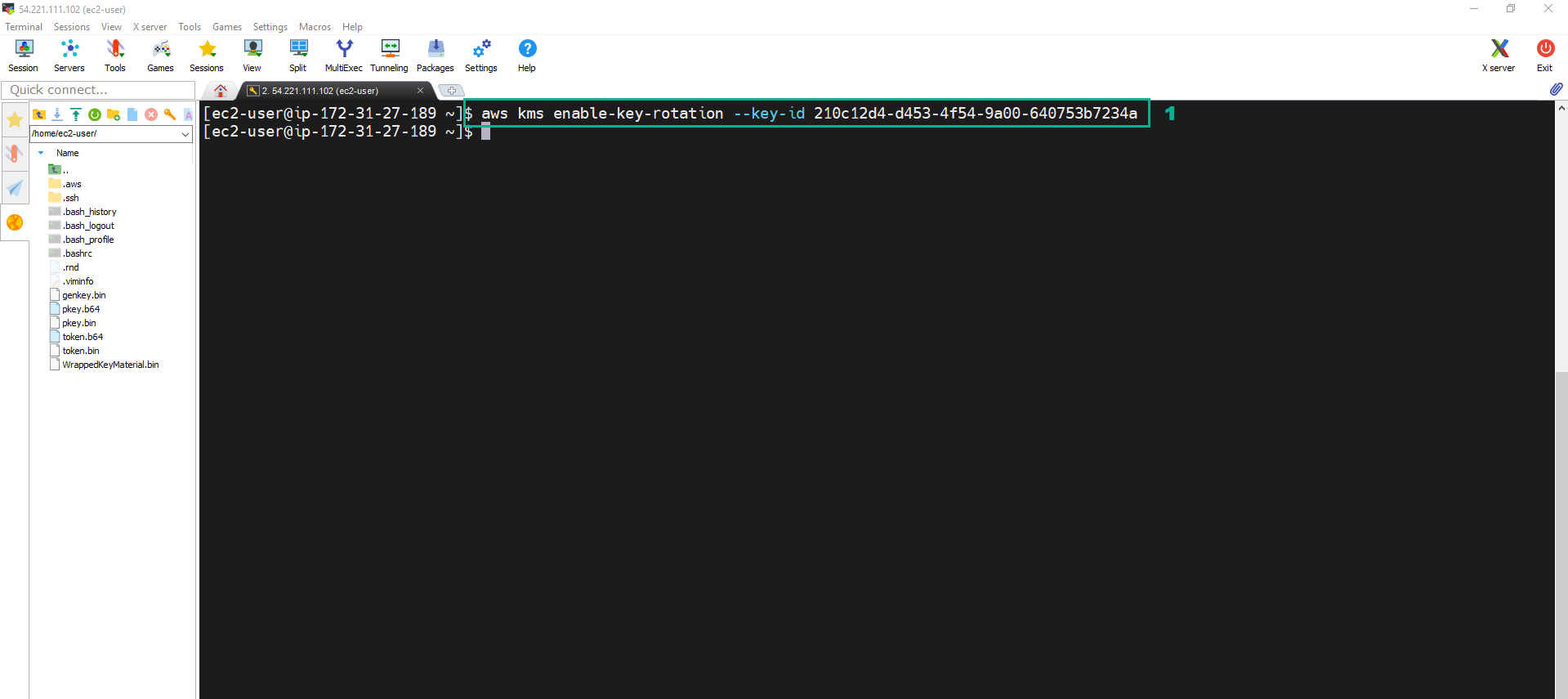
Một cách khác để Rotating CMK đó là thực hiện tạo CMK Key mới hoàn toàn, rồi cập nhật lại Alias cho CMK.
- Cấp quyền UpdateAlias để cập nhật lại Alias cho CMK.Cấp quyền DeleteImportedKeyMaterial, DisableKey, EnableKey và ScheduleKeyDeletion để sử dụng trong phần tiếp theo.
- Truy cập vào giao diện quản trị dịch vụ IAM.
- Click Policies.
- Click Create Policy.
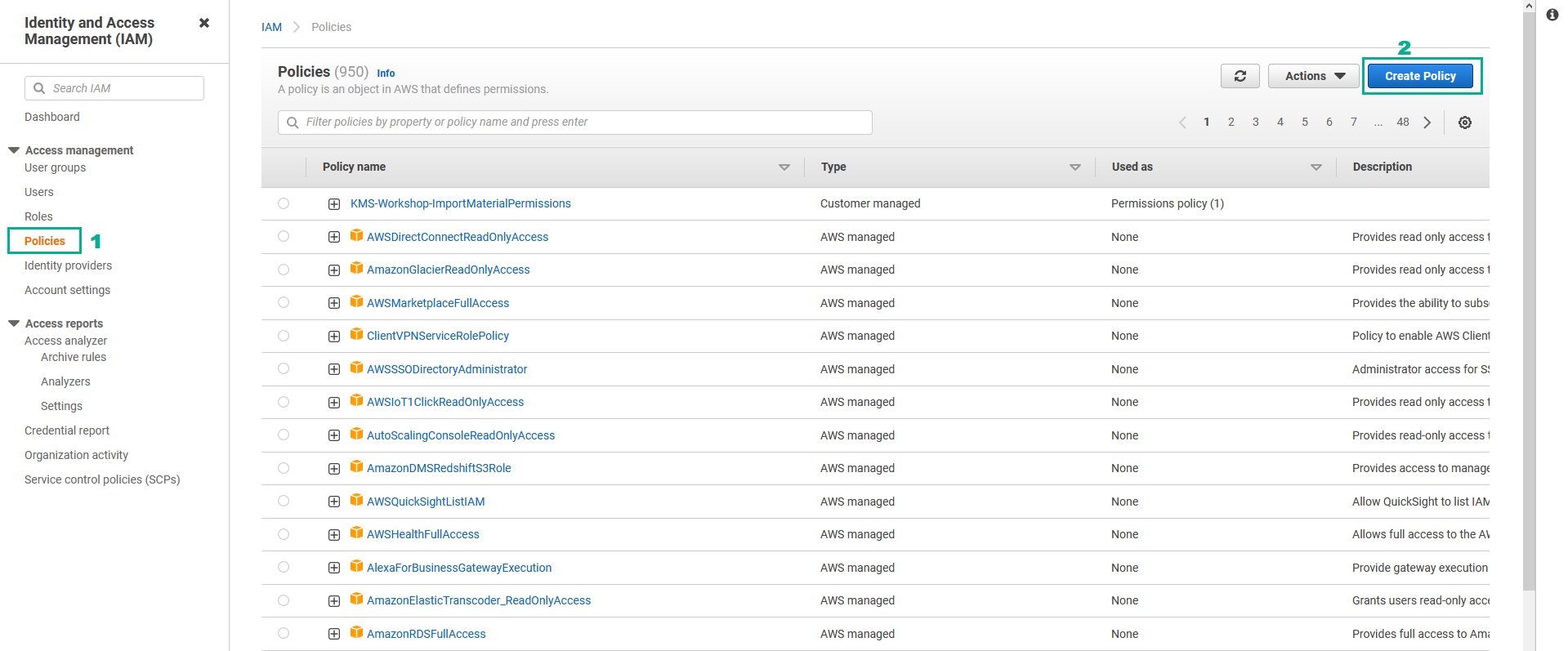
- Tại trang Create policy
- Click Service.
- Nhập
kmsvào ô tìm kiếm. - Click KMS
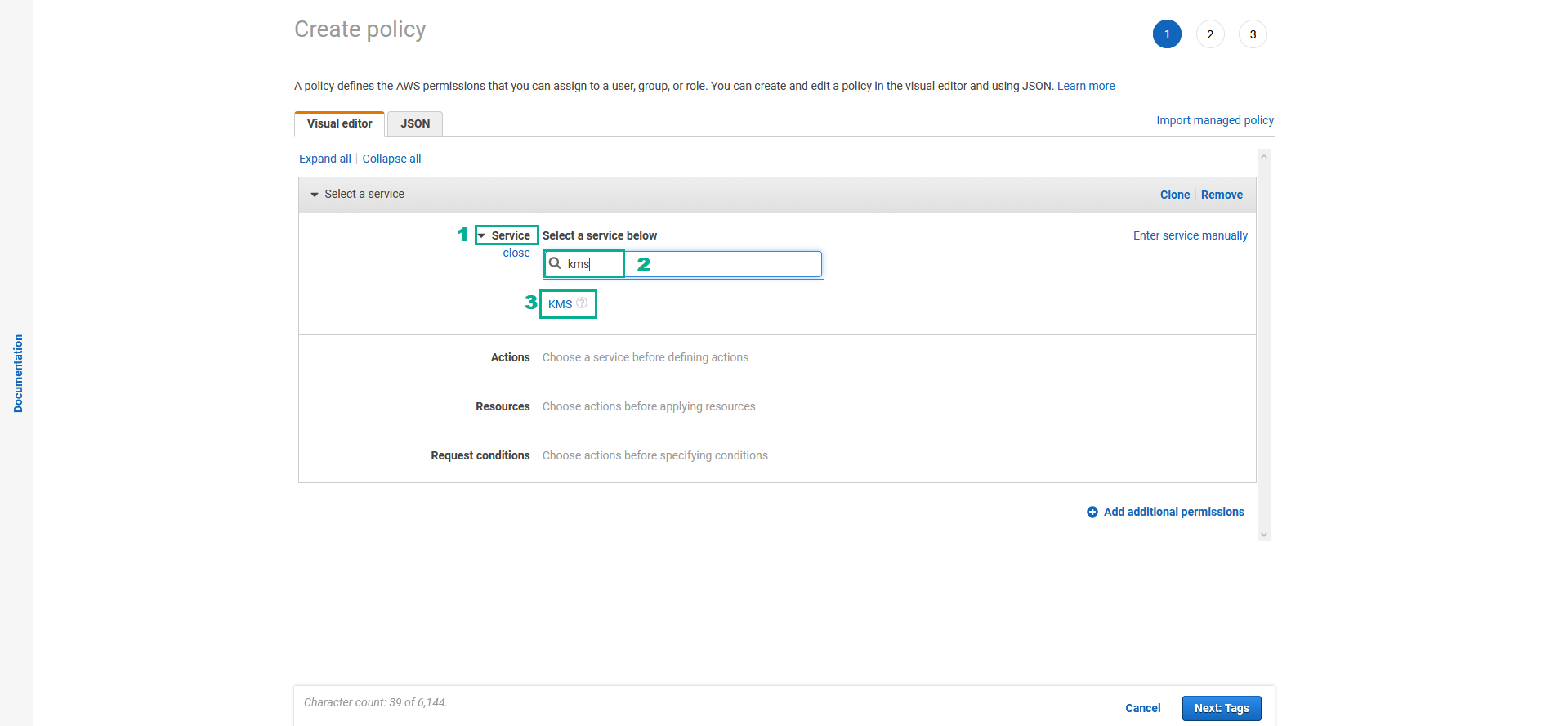
- Trong phần Actions
- Thêm quyền UpdateAlias
- Nhập
UpdateAliasvào ô tìm kiếm - Chọn UpdateAlias
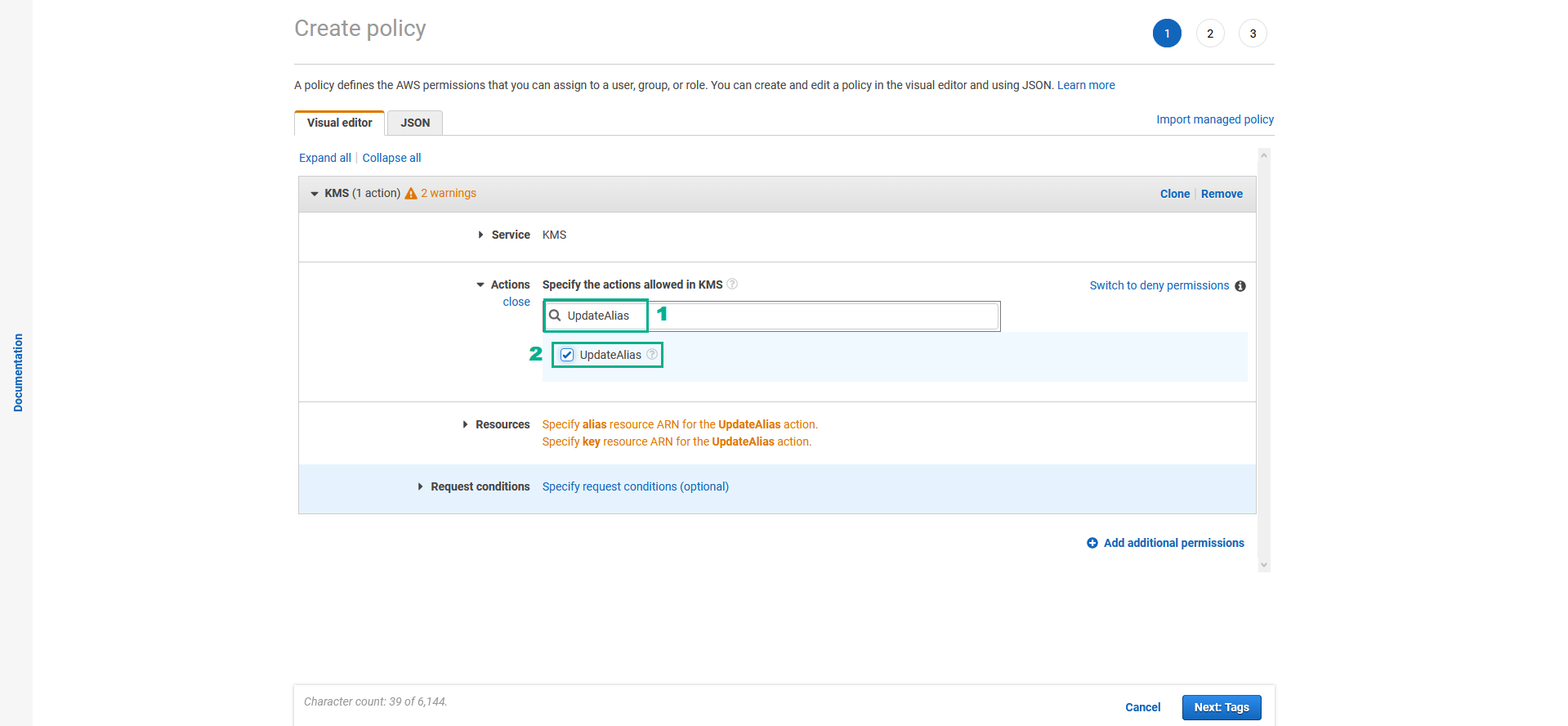
- Nhập
- Làm tương tự với các quyền DeleteImportedKeyMaterial, DisableKey, EnableKey và ScheduleKeyDeletion
- Trong phần Resources
- Click Resources
- Chọn Specific
- Tại mục alias Chọn Any in this account
- Tại mục key Chọn Any in this account
- Click Next:Tags
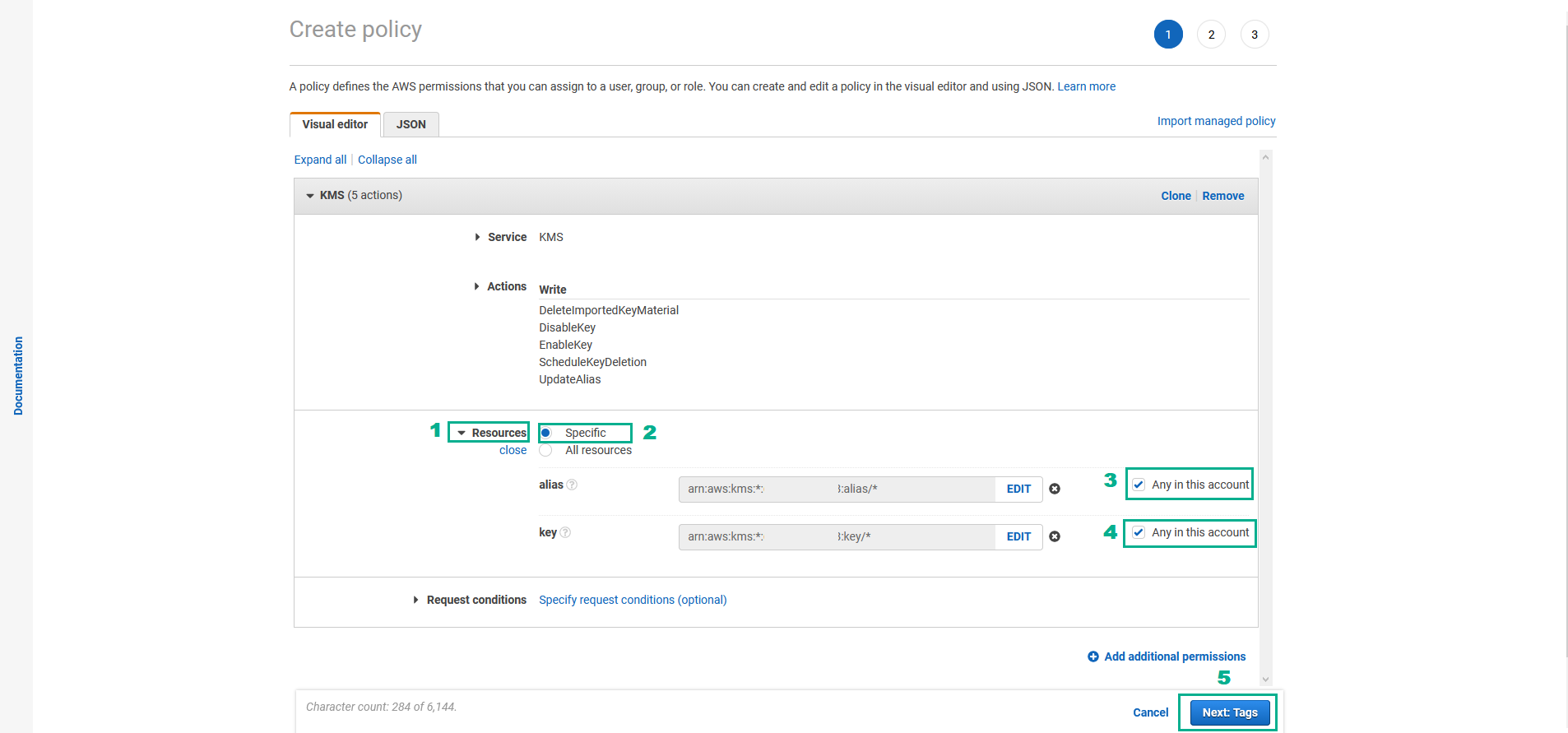
- Tại trang Add tags
- Click Next:Review
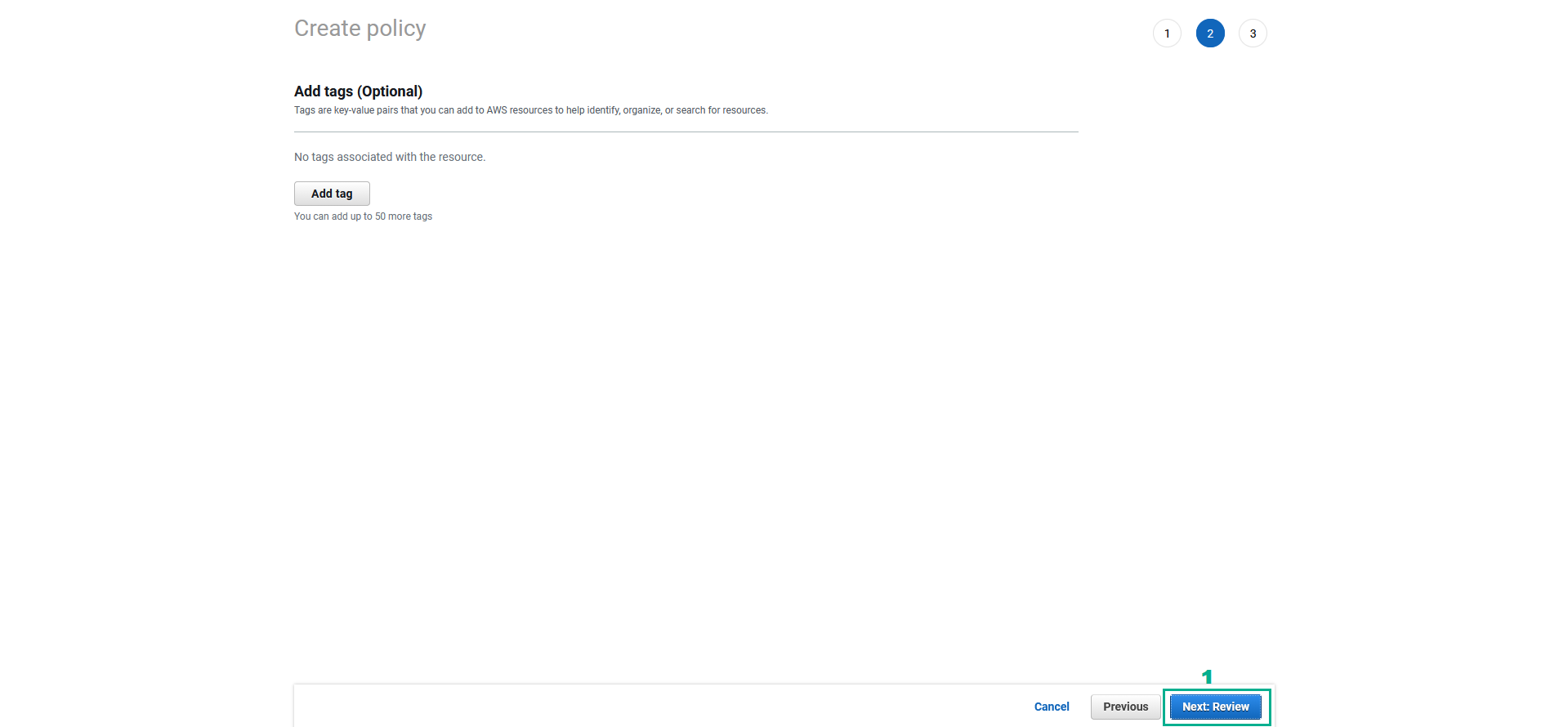
- Tại trang Review policy
- Tại mục Name, nhập
KMSWorkshop-RotationDisableOps - Click Create Policy
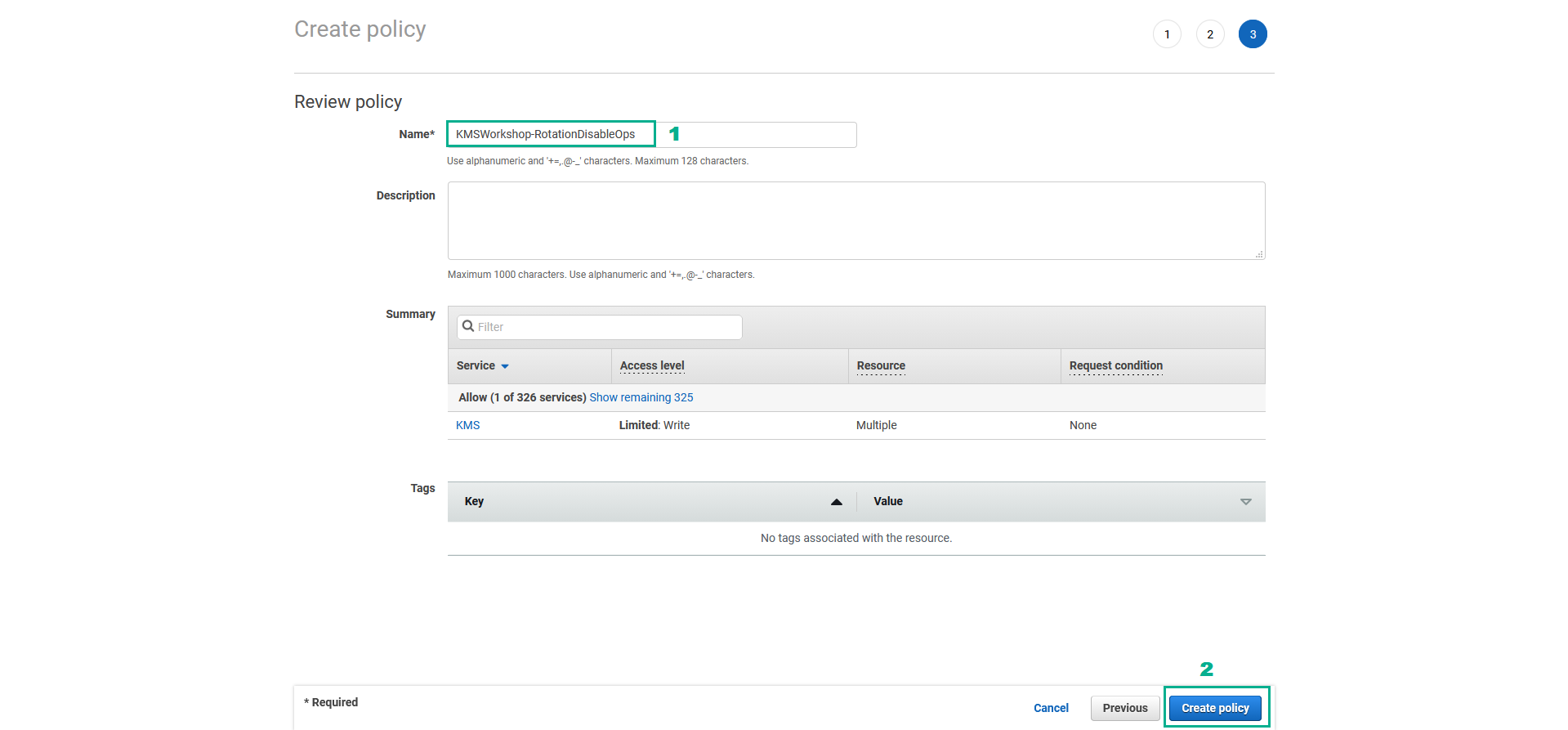
- Thực hiện attach policy mới tạo KMSWorkshop-RotationDisableOps vào role KMSWorkshop-InstanceInitRole
- Truy cập vào giao diện quản trị dịch vụ IAM.
- Click Roles.
- Click KMSWorkshop-InstanceInitRole.
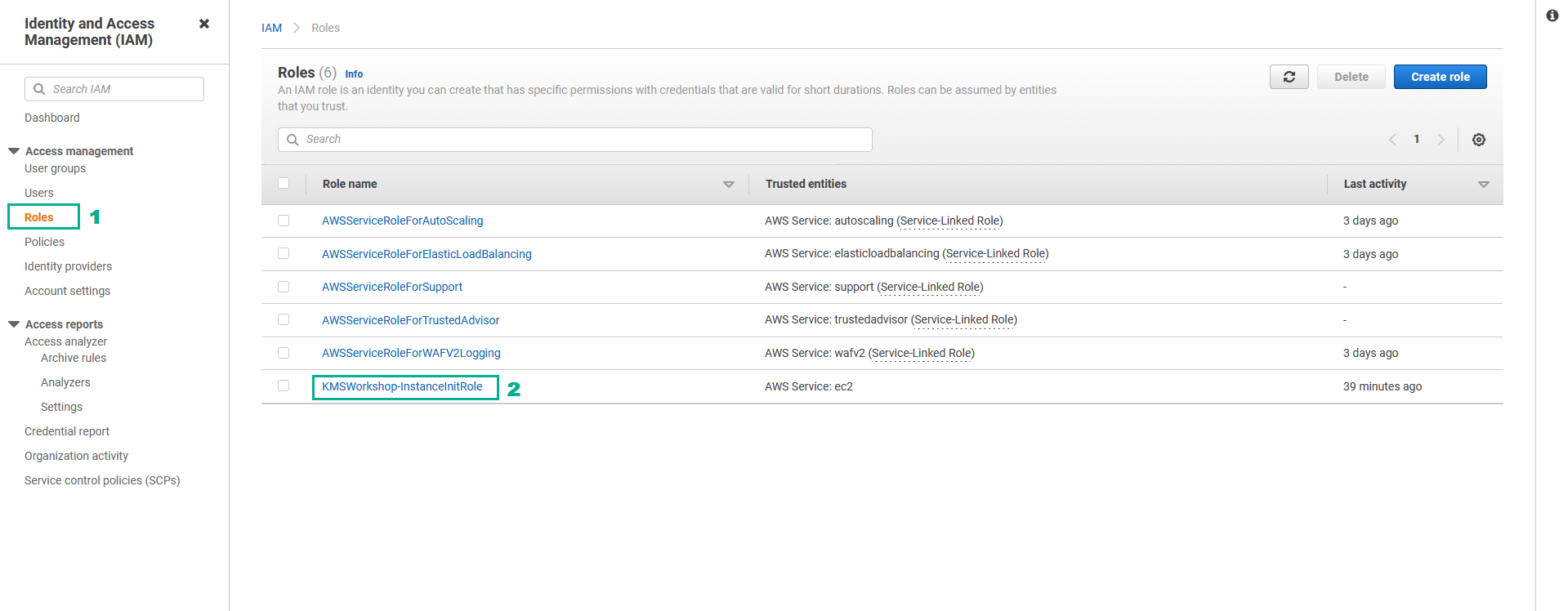
- Trong phần Permissions policies
- Click Add permissions.
- Click Attach policies.

- Trong phần Other permissions policies
- Nhập
KMSWorkshop-RotationDisableOpsvào ô tìm kiếm, nhấn Enter - Chọn KMSWorkshop-RotationDisableOps.
- Click Attach policies.
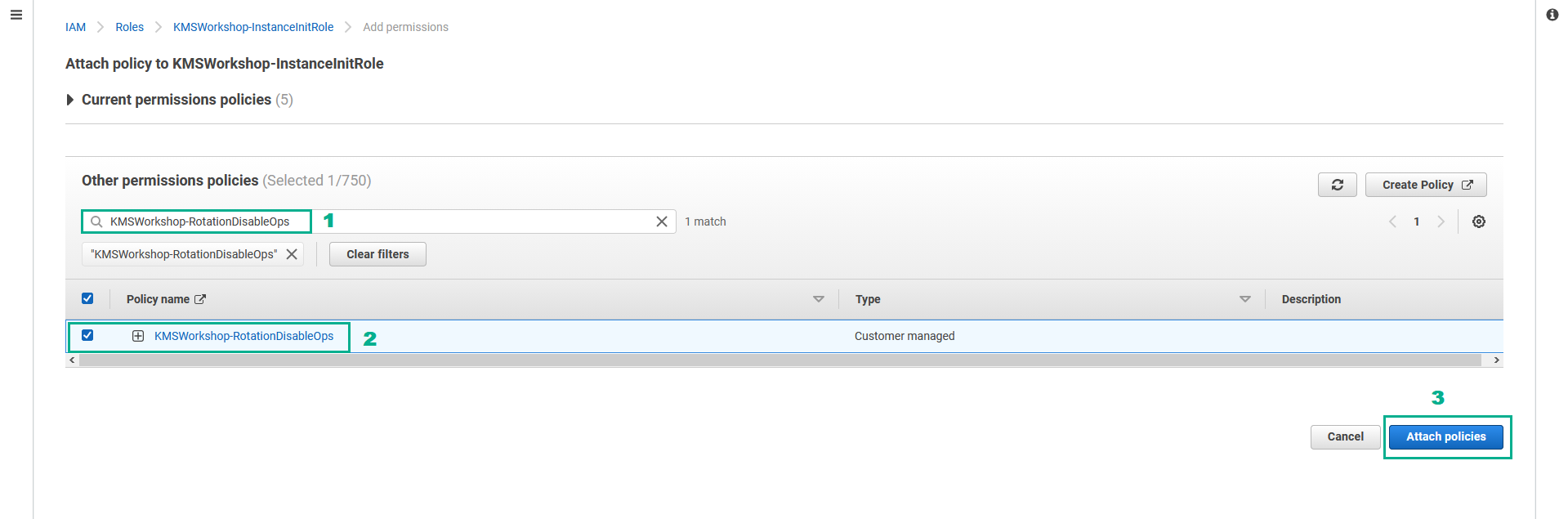
- Chạy lệnh dưới đây để tạo CMK Key mới
aws kms create-key
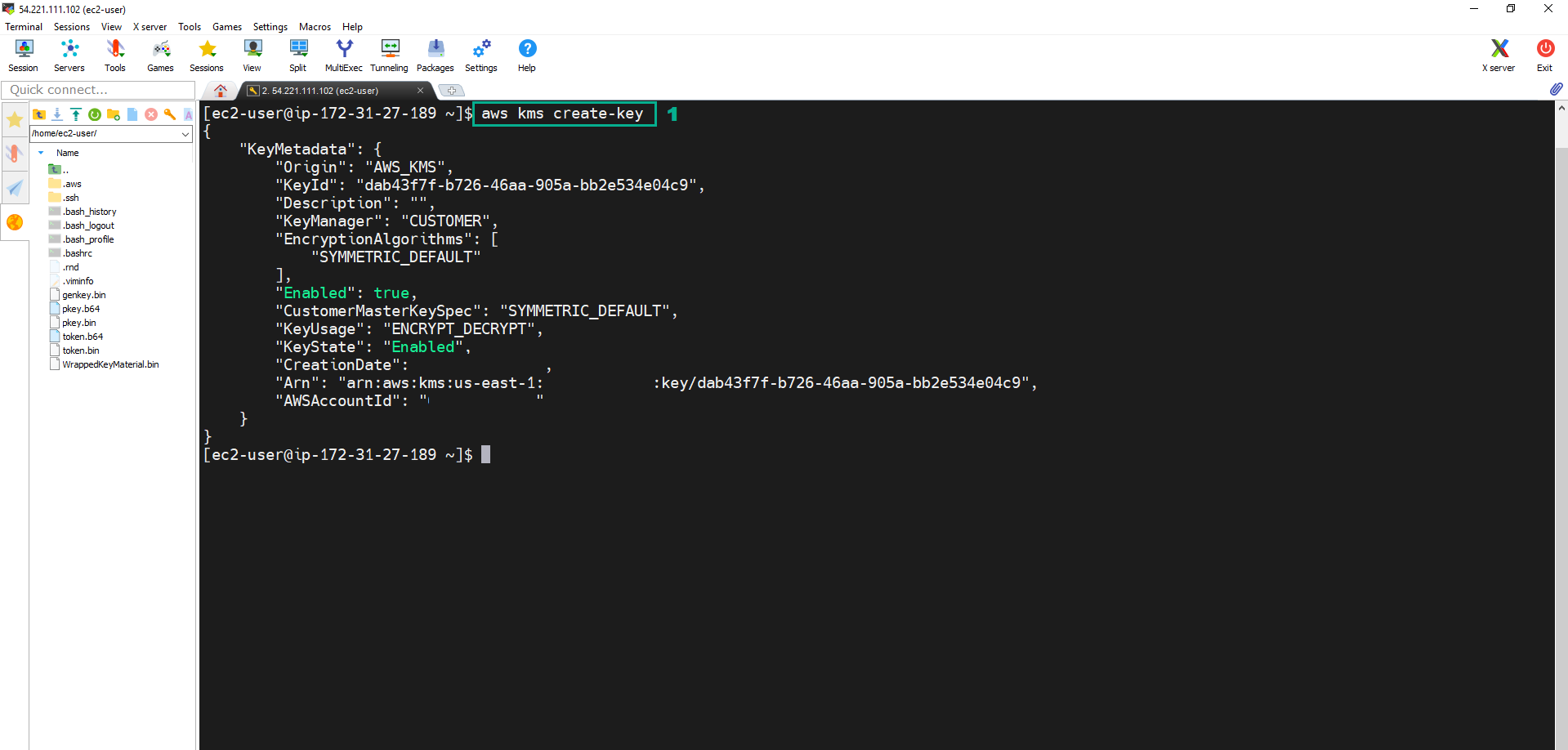 11. Chạy lệnh dưới đây để cập nhật CMK Alias
11. Chạy lệnh dưới đây để cập nhật CMK Alias
aws kms update-alias --alias alias/FirstCMK --target-key-id <key ID of CMK we created in step 10>
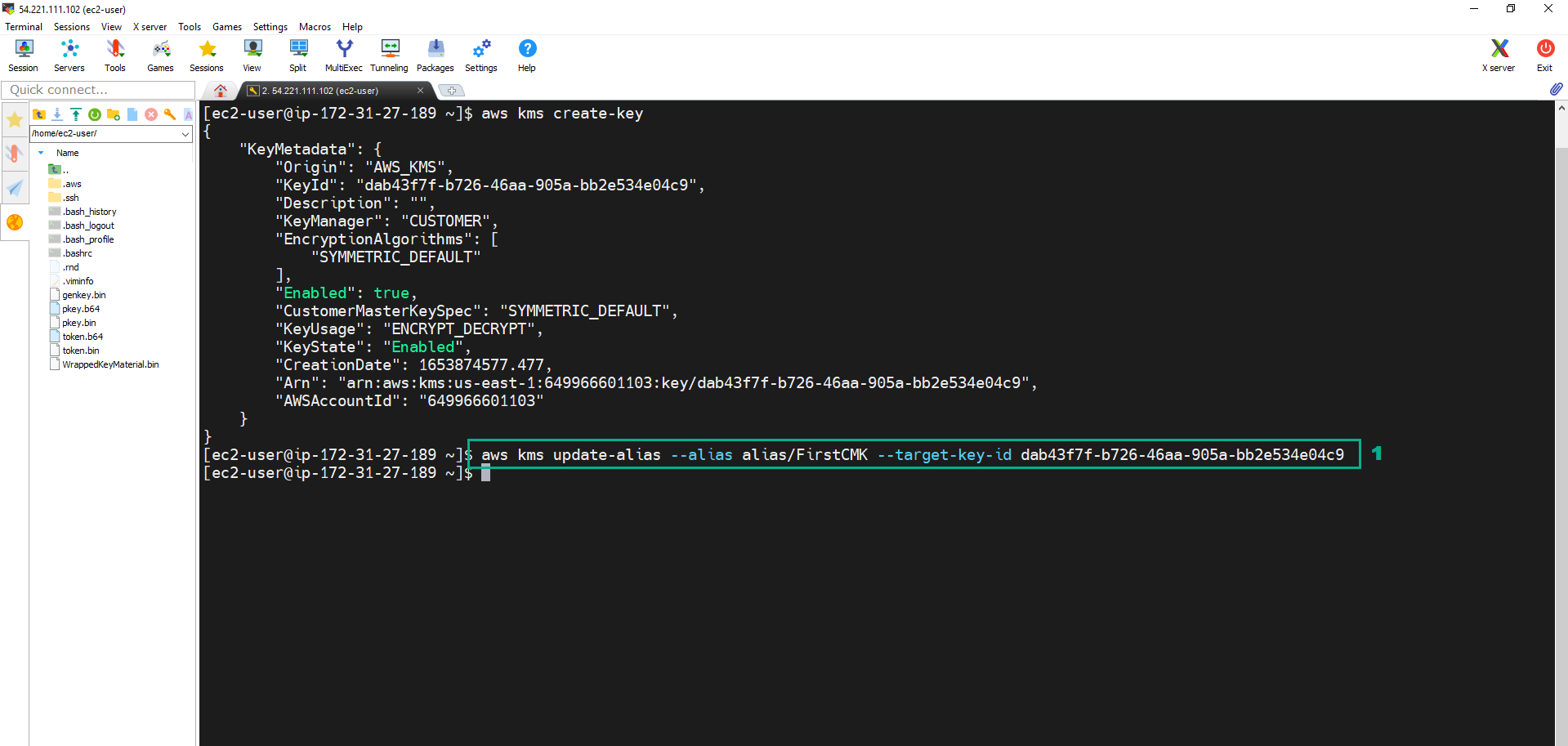 12. Để kiểm tra chúng ta truy cập KMS Console
12. Để kiểm tra chúng ta truy cập KMS Console
- Click Customer managed keys
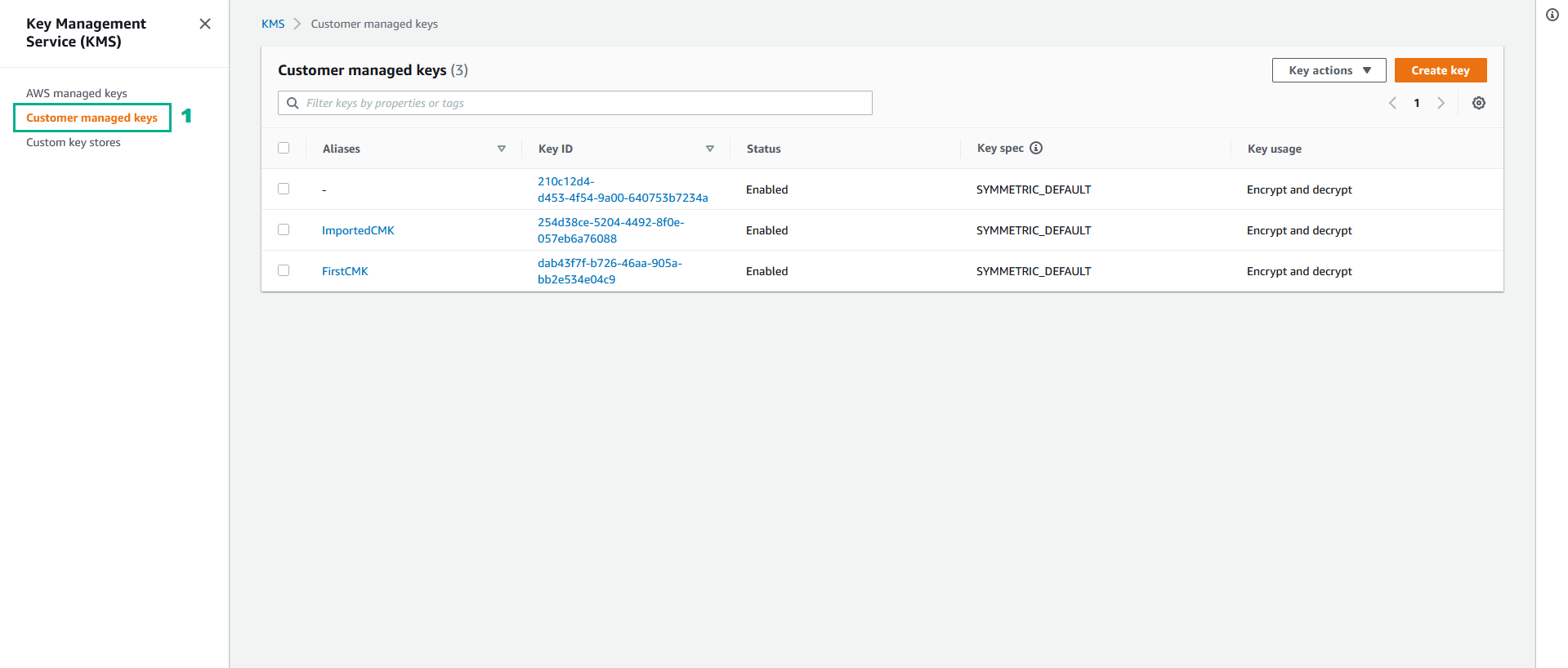
Rotating khóa CMK được tạo từ External Key Material
Với loại CMK được tạo từ External Key Material bạn sẽ không thể bật tính năng Rotation tự động mà bạn sẽ tạo một CMK mới rồi update lại alias.
- Chạy lệnh dưới đây để tạo External CMK mới
aws kms create-key --origin=EXTERNAL
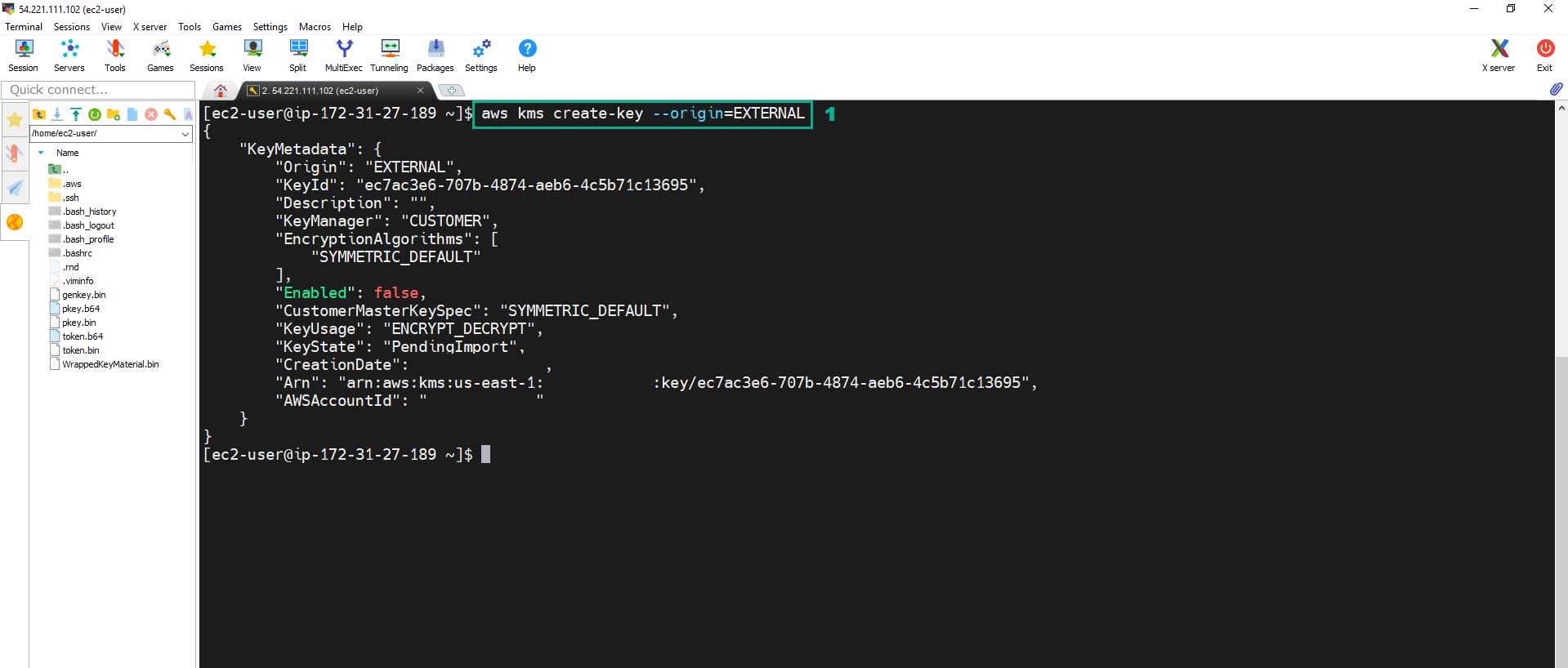 2. Chạy lệnh
2. Chạy lệnh
aws kms get-parameters-for-import --key-id <key ID of the External CMK we created in step 1> --wrapping-algorithm RSAES_OAEP_SHA_1 --wrapping-key-spec RSA_2048
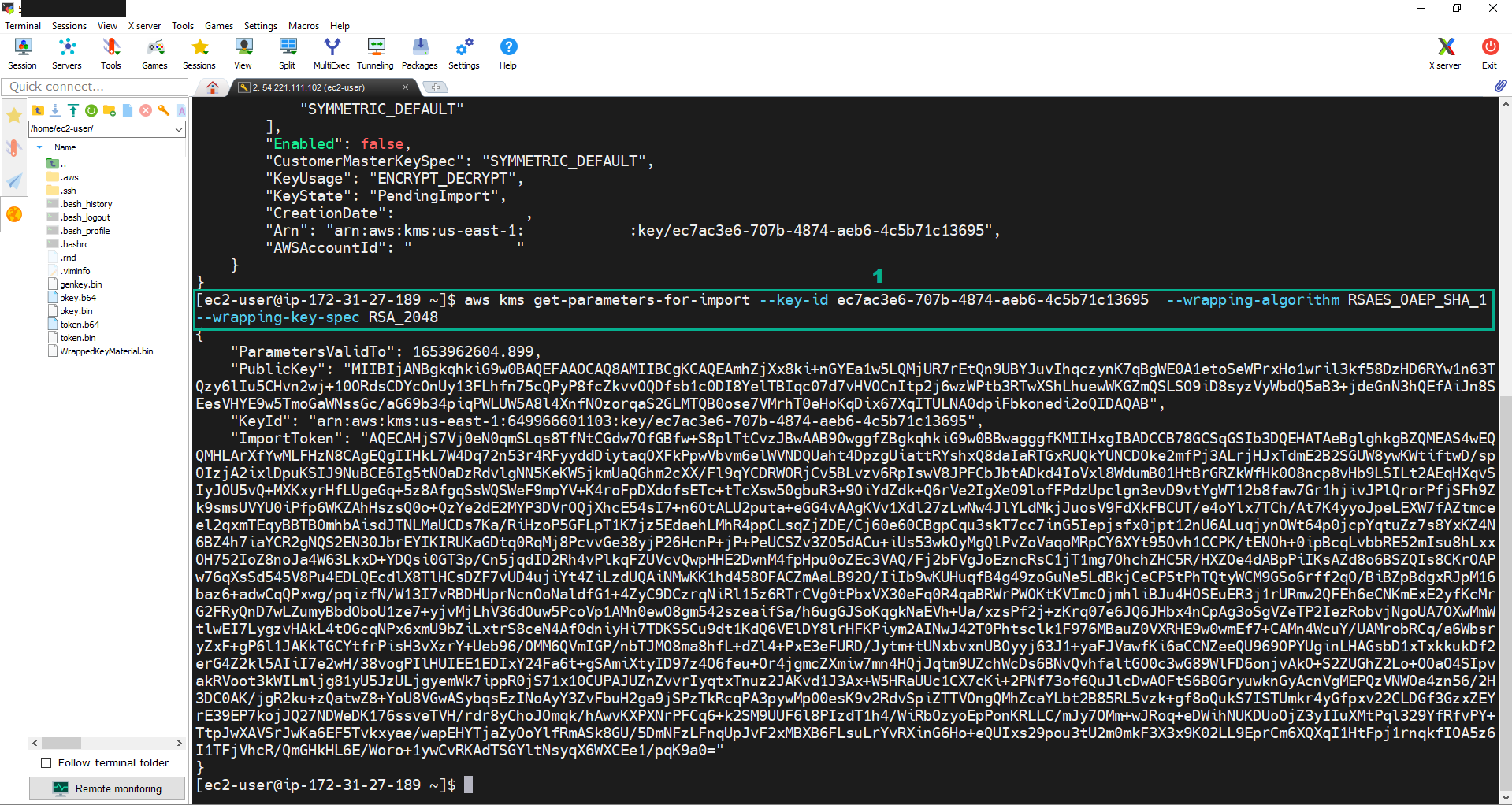 3. Đưa giá trị của PublicKey vào file pkey.b64.
3. Đưa giá trị của PublicKey vào file pkey.b64.
- Sao chép giá trị của PublicKey.
- Chạy lệnh
vi pkey.b64.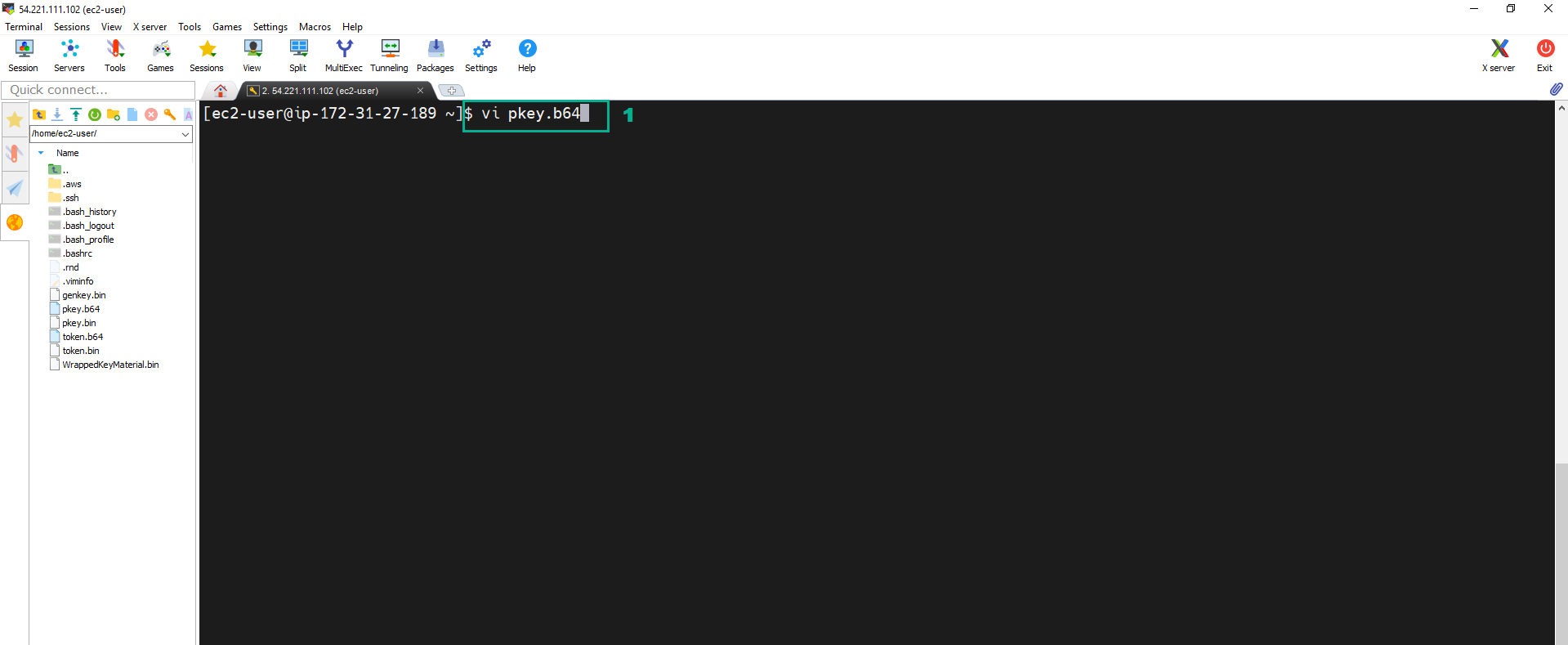
- Nhấn phím i để chuyển sang chế độ Insert. Dán giá trị PublicKey chúng ta đã sao chép.
- Nhấn Esc.Nhập
:wq.Nhấn Enter để lưu file và thoát ra.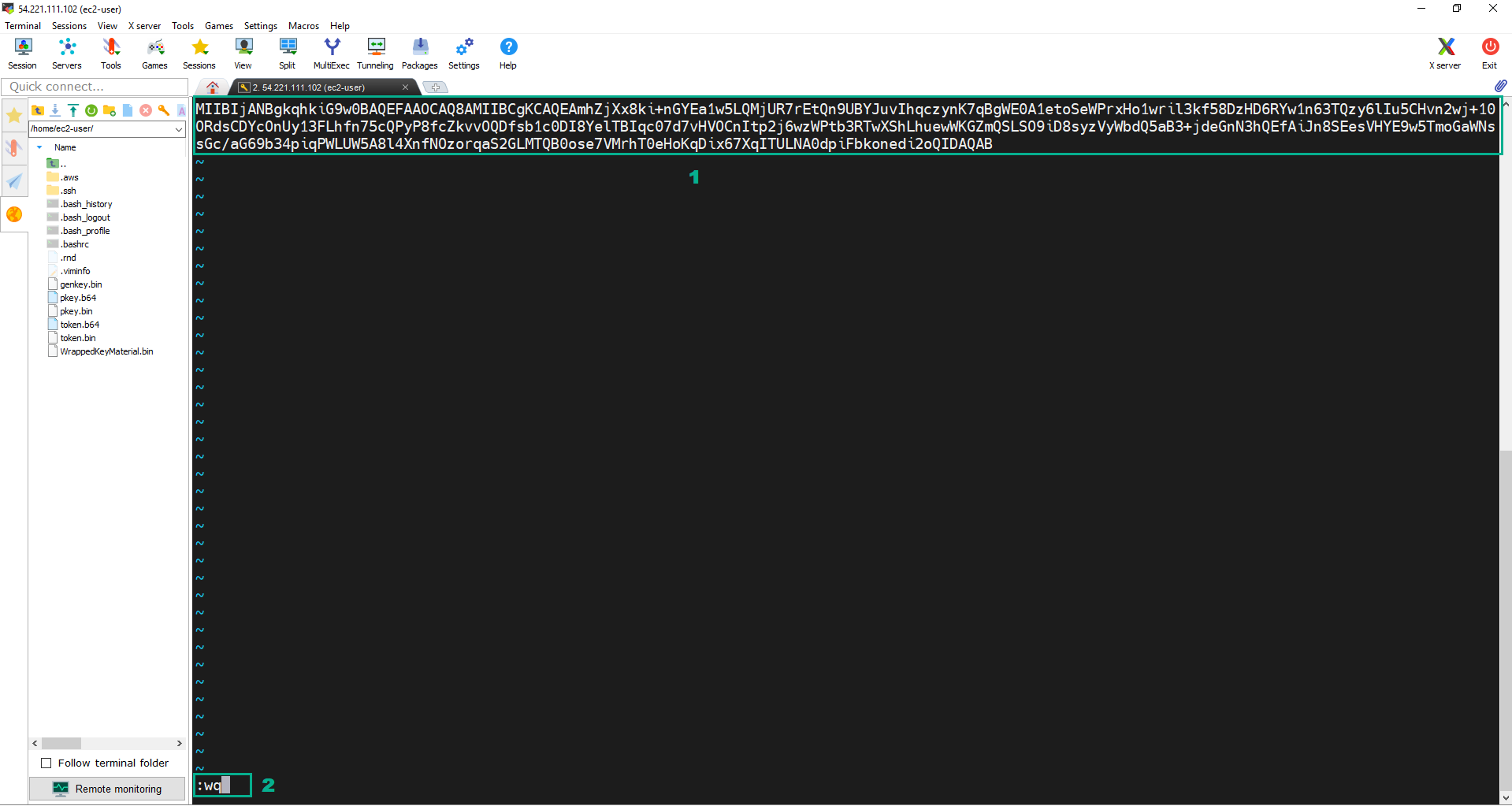
- Làm tương tự PublicKey để đưa giá trị của ImportToken vào file token.b64.
- Sử dụng OpenSSL để giải mã các file định dạng b64 vừa lưu ở trên thành các file tương ứng định dạng nhị phân pkey.bin và token.bin
- Chạy lệnh
openssl enc -d -base64 -A -in pkey.b64 -out pkey.bin. - Chạy lệnh
openssl enc -d -base64 -A -in token.b64 -out token.bin.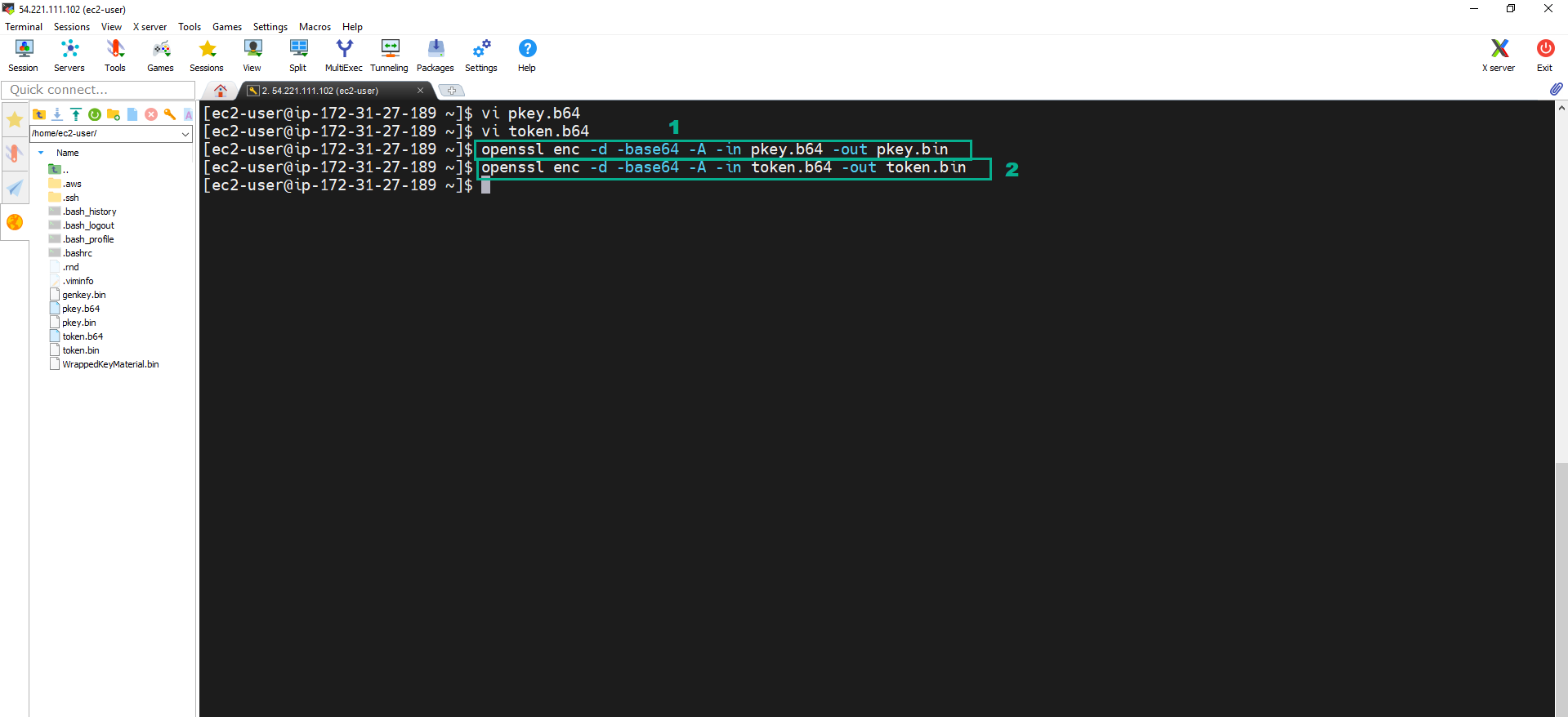
- Chạy bên dưới sẽ tạo ra mã khóa đối xứng 256bit lưu vào file genkey.bin. Đây chính là Key material sử dụng cho việc tạo CMK
openssl rand -out genkey.bin 32

- Thực hiện encrypt Key material. Key material sau khi encrypt sẽ được lưu vào file WrappedKeyMaterial.bin.
- Chạy lệnh:
openssl rsautl -encrypt -in genkey.bin -oaep -inkey pkey.bin -keyform DER -pubin -out WrappedKeyMaterial.bin
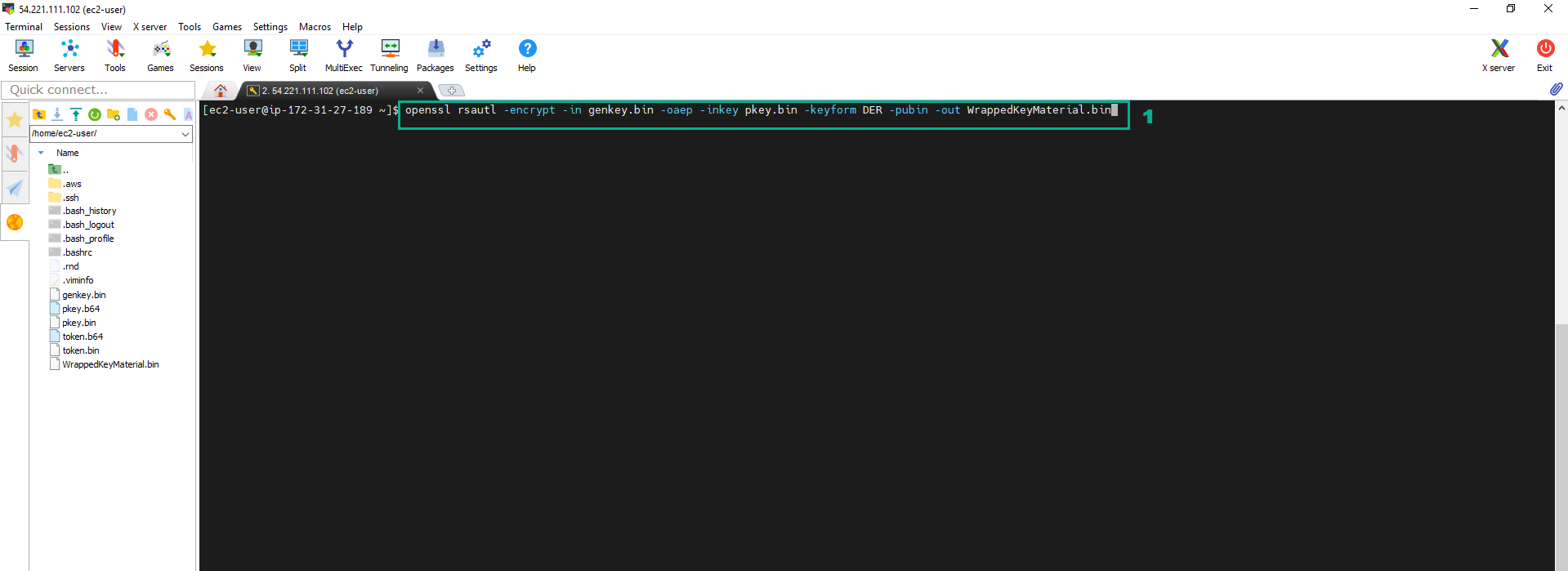 8. Chạy lệnh
8. Chạy lệnh
aws kms import-key-material --key-id <key ID of the External CMK we created in step 1> --encrypted-key-material fileb://WrappedKeyMaterial.bin --import-token fileb://token.bin --expiration-model KEY_MATERIAL_EXPIRES --valid-to 2022-06-02T12:00:00-08:00
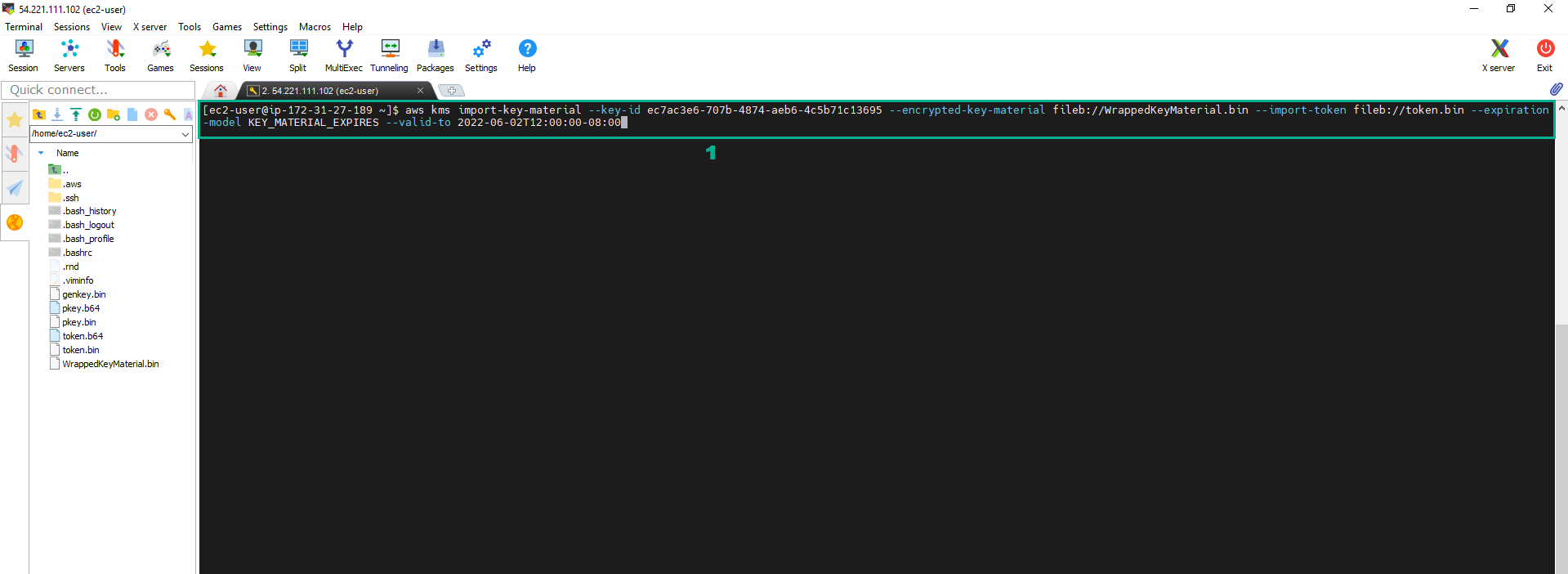 9. Chạy lệnh dưới đây để update lại alias
9. Chạy lệnh dưới đây để update lại alias
aws kms update-alias --alias alias/ImportedCMK --target-key-id <key ID of the External CMK we created in step 1>
 10. Để kiểm tra chúng ta truy cập KMS Console
10. Để kiểm tra chúng ta truy cập KMS Console
- Click Customer managed keys